Right after I published the release 3.1, MoonBear contacted me and asked about some system files for the default Mio C230. He helped me to figure out a SD card based unlock procedure. I have since changed my unlock procedure to accommodate this.
What are the advantages using a SD card? Firstly, the unlock is easier when you use a SD card. A lot of people got confused about changing the folder name of the default location of MioMap. With the SD card approach, you don’t have to do that any more. Secondly, as I put more applications in the unlock package, there is not enough space in the internal flash drive. I now put everything on a SD card, this is not an issue any more. Thirdly, with earlier releases we have to hard reset the unit every time we disconnect it from the computer. Now that I use the SD unlock, the unit behaves better. Most of the time, I don’t have to do a hard reset. About 1 out of 5 times, I still need to hard reset the unit, so the problem is not completely fixed. Since I can just work on the SD card, I rarely need to connect C230 directly to computer, so this is not a big deal any more. Lastly, the modification of the internal flash of the unit is minimal. It’s also very easy to revert the unit back to the factory state.
If you already have a high speed SD card, you are fine. Otherwise, the first thing you need to do is to buy a nice SD card. Note that you cannot just use an age-old SD card from several years ago. Chances are your Mio cannot recognize it. This is the card I am currently using. 1 GB is sufficient for me. If you like to have a lot of MP3s and movies, consider a card with bigger capability(2 GB , 4 GB ).
Here are what’s new about this release.
- SD based unlock.
- 3 desktops.
- MioMap skin chooser(switcher).
- Expanded game section.
BEFORE YOU FOLLOW THE PROCEDURES TO MODIFY YOUR MIO C230. YOU KNOW THAT YOU MIGHT RENDER YOUR C230 UNUSABLE AND YOU MIGHT VOID YOUR WARRANTY. YOU DO THIS AT YOUR OWN RISKS. THE FOLLOWING STEPS HAVE BEEN TESTED ON US MODEL OF MIO C230 ONLY. THEY ARE NOT MEANT FOR MIO C230 PURCHASED IN OTHER COUNTRIES.
Background
Before you begin, make sure you read the post entirely and you have no questions about each step. A little background might help you understand what you are doing. There is a back door for MioMap to run external application. This is different for different models of Mio GPS. For Mio C230, this back door is an application called autorun_ABC.exe (or GOCE.exe) on the storage card. What we are going to do is to have our unlock package on a storage card and trick the MioMap to run our unlock script. Note that with this approach, you don’t need to change the default MioMap directory. If you have changed the default MioMap directory, you’ll have to change it back before you try this unlock. If you have a USB cable, connect the unit to a computer and backup everything on the unit before you go on.
Step by Step Instructions
- Download the zip file from here.
- Unzip the file and copy everything to a SD card. Note that if you already have a Skins or Routes directory, just copy the content of Skins or Routes directories to your existing Skins or Routes directories. Here is a screenshot of the folders and files on the storage card’s root directory.
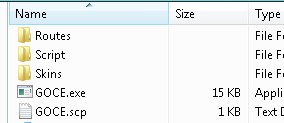
- Turn off Mio C230 using the switch on the back. Insert the SD card into the unit.
- Turn on Mio C230 using the switch on the back. A dialog pops up telling you the unlock is done and begging for donation. 🙂 Click on OK to continue.
- (Optional) If you still have the default MioMap user interface(skin), you need to change it so that you can exit MioMap. I have included a modified skin in the Skins directory.
- Click on Routes on the desktop.
- Select MioMap Skin Choices and click on OK.
- Select ComputerBits and click on OK.
- A new skin is being copied, this process can take up to 30 secs or more.
Mini Manual
There are 3 desktops included in this package. You can use the left and right arrows on the lower right corner to switch between the desktops. The top row and bottom row are the same for each desktop. After unlocking, notice there is a small icon “ab” in the top left corner. If you tap on it, it opens up an on-screen keyboard. You need a stylus to us it. Make sure the cursor is in the input field of the window when you use it. Tap it again to close the on-screen keyboard. Right next to ab icon, there are 3 small icons. They are:
- Restart: Restart the unit.
- Landscape: Return the screen to landscape mode. This is useful when the screen is rotated 90 degrees by accident.
- Volume: Change the volume. The default volume is set to maximum. You can use this to change volume before playing a game with sound like Tetris.
The bottom row from left to right:
- GPS: Invokes MioMap.
- Media: Invokes TCPMP. This is a versatile media player. It plays various video formats and MP3. It can also be used to view photos. I added the plugin to play FLV video downloaded from YouTube or other flash video sites. Plugins for playing Podcast video are also included.
- FileMan CE: Invokes FileMan CE, a file manager for CE devices. You can use it to launch other programs not on the desktop or manage files.
Main Desktop

- Paint: Invokes PocketPaint. This is a simple paint program.
- Calculator: Invokes MyCalculator. To exit out MyCalculator, tap About and then the “X” in the about screen.
- Photos: Invokes GQe. You can use it to view photos on the storage card.
- Notes: Invokes NotePad, a notepad program for creating/viewing text files.
- Routes: Route Management and MioMap Skin Chooser(Switcher). See the Note section for instruction.
- uBook: uBook reader. It can open HTML, TXT, RTF, PDB and PRC (not secure) ebook files. A free Webster dictionary is included. I don’t know if anyone is interested in reading a dictionary, but it’s there.
Games Desktop
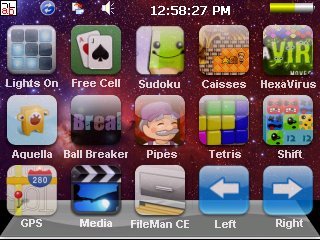
In this desktop, there are a lot of new games. Most of the games are from XFlib. If you like the games, please consider a donation to their site. You can download a lot more games from the site. A lot of games run in portrait mode. Ameridan has come up with a way using scripts to rotate the screen automatically. I have borrowed the scripts to run these games.
- Lights On: Invokes LightsON. The goal of the game is to turn all lights on.
- Free Cell: Invokes FreeCell, a poker game.
- Sudoku: A Sudoku game from XFlib.
- Caisses: A Sukoban clone game from XFlib.
- HexaVirus: My personal favorite from XFlib. Your goal is to active every virus in 30 moves or less.
- Aquella: A JezzBall-like game from XFlib.
- BallBreaker: An interesting game from XFlib to test your reflexes. All the balls are shooting at your cursor. Try to lure the balls to hit the block(s) and break them.
- Pipes: A classic pipes game from XFlib.
- Tetris: A classic Tetris game. Click on the block to rotate it. Click on the left or right side of the window to move the block.
- Shift: Another game from XFlib. Click on the border of the screen to move the blocks that can move in the direction. When 3 or more of the same block form, they disappear.
Utilities Desktop
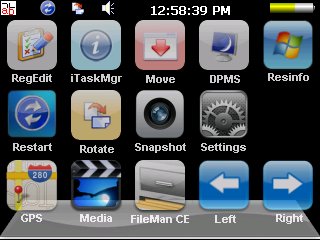
- RegEdit: Registry editor for your Mio C230.
- iTaskMgr: Shows you CPU, Process and Task(Application) info. You can use this to terminal a process or switch to an application.
- Move: Utility to move windows around.
- DPMS: Turn your screen off.
- Resinfo: Invokes Resinfo. It shows you some resources informations for your device. Kinda like task manager in Windows. You can use it to terminate applications or processes.
- Restart: Restarts Mio C230. Use this when an application crashes or after you load new files to the SD card.
- Rotate: Rotates the screen counter-clockwise by 90 degrees.
- Snapshot: Invokes CapScrUtil. A screen capture utility. Remember to store the image to either Storage Card or My Flash Disk for easy access to the screenshots.
- Settings: Invokes MioUtility, a control panel like application for adjusting backlight, volume, screen, power, date/time and language.
Note
- If you want to use your own background image, just create a 320×240 bitmap file. Put them in the Scriptdesktop directory. Edit the ini files in the directory to use the bitmap file you created. main.ini is for Main desktop, gmaes.ini is for Games desktop and utilities.ini is for Utilities desktop. Change the variable BackgroudBitmap to point to the new file.
- If you want to change or add the icons(shortcuts) on the desktop, you can do so by editing the files in note #1. An icon entry is like this.
ICONXPBUTTON x = 0 y = 95 Command = Storage CardScriptyour_program.exe SizeNormal =64 SizePushed =64 ScaleAlpha = 80 IconNormal = iconsyouricon.ico ScaleAlpha = 100 IconPushed = iconsyouricon.ico
- When you have the program and icon(64×64) ready, copy the program to Script directory and copy the icon to Scriptdesktopicons directory and modify the variable Command, IconNormal and IconPushed. Note that you have to use absolute path for Command, but use relative path for IconNormal and IconPushed. If you follow this rule, you can use the included SystemInformation32.exe in that directory to test the desktops on your computer. This tool is very useful for those who like to change the desktops frequently. I have commented out some of the ICONXPBUTTON sections on the ini files. If you want to use them, remove the # signs in front of the lines.
- If for whatever reason, you cannot exit a certain application, you can use Resinfo to terminate the application. Tap the “ab” icon on the upper left corner. Tap “Ctl” and then “Esc” on the on-screen keyboard, this brings up taskbar. Once taskbar appears, tap “Programs” and then “Resinfo”. Use “Tasks” tab of Resinfo to terminate the application (task). You might want to soft reset (restart) the unit. Sometimes, the taskbar is on top when you run MioMap or other applications. It’s very annoying. You can disable the behavior by click on Start -> Settings -> Taskbar and Start Menu… and uncheck Always on top.
- Now that we have everything on the SD card, you don’t need to connect the unit to the computer any more. You can just take out the SD card and work on the SD card. When you are done working on the SD card. Insert the SD card back into the unit. If your unit did see the new files you added to the SD card, restart the unit by using the restart icon on the desktop. If you have Map files on your SD card, you might notice that the system soft reboots when you insert the card into the unit when it’s on. This is normal.
- If you still like to connect your unit to the computer, sometimes the unit freezes up. You will need to hard reset the machine using the switch on the back.
- Route management lets you Save/Load/Delete/Rename routes. The default location for routes is at Routes on the storage card. If you have saved your routes in other location, you can move them to here. To save a route, start MioMap. Plan a route as you wish. You might want to disable off-route automatic recalculation(Home -> Settings -> General -> Off-route recalculation) when you plan a route. When you are done planning, exit MioMap. Then click on Routes icon to run the route management program and click on “Save current Route” to save it. To load a route, click on Routes icon. Then click on “Load a saved Route”. Pick the route you want and click on OK. The MioMap starts up automatically with the route your picked.One added feature of this release is MioMap Skin Chooser (Switcher) by Mike FFI. If you have found a skin you want to use. Just create a subdirectory under Skins on the storage card. Copy the DATA.ZIP to the subdirectory. Please see this post about MioMap skins. Note that whenever you load a new skin, it takes a bit of time for the copy process to finish.
- The use of unlicensed maps is illegal. Please don’t ask where can you get maps not licensed for your device or how can you get MioMap to recognize the unlicensed maps. Any question regarding unlicensed maps will either be deleted or ignored.
Backing Off
If you don’t like it the way it is, you want to undo everything. It’s very easy to revert back to the factory state, just hard reset the unit using the switch on the back and copy the backup DATA.ZIP back to the unit if you wish.
If your Mio C230 is not working at all even after you perform the aforementioned steps, you can use the DVD that came with your unit to restore it.
MISC
Don’t forget the other posts about Mio C230
- Updating SpeedCam file for Mio C230
- Adding Custom POIs to Mio C230
- Adding Canada Map to Mio C230
- MioMap 3.3 Skins for Mio C230 (split screen!)
- MioMap 3.3 DATA.ZIP Tweaks
- Running ScummVM on Mio C230
- Requesting 12M POIs Maps for Mio C230
- Tweaking SYS.TXT for MioMap 3.3
- Adding a Program to the Desktop for Unlocking Guide Release 4
- Adding a Desktop for Unlocking Guide Release 4
- Wishlist for Unlocking Mio C230
- Getting Programs for Mio C230
- Increasing Storage Memory for Mio C230
- Programs for PNA
If you don’t have a Mio C230 yet, you can consider buying it from Amazon.
I published the original unlock guide on 10/31/2007. The guide is a FIRST and ORIGINAL unlocking guide for Mio C230. The guide has made hacking/unlocking Mio C230 possible and it has inspired other efforts for making Mio C230 a wonderful device to own. If you find my articles useful and you would like me to continue this project, please consider making a donation to my site. Thank you!
Find deals on Amazon.com
Mio C230 Mio GPS
Garmin GPS
TomTom GPS
GPS and Navigation
This post may contain affiliated links. When you click on the link and purchase a product, we receive a small commision to keep us running. Thanks.

@Juan C
Try the link below,
http://v7support.com/gps/Download/Mexico/Map_Files/v200707/Mexico.fbl
New to this. I am trying to load ‘better’ US Maps onto my MIO C320S (Canadian Version of C320) If anyone has done it and can explain the process to me I would certainly appreciate it.
Also a neophyte to all this, but wow. Just bought a 230 am excited about the possibilities and impressed by the good communal work. However, I am coming from the other side, a MacMan I am. Am I just out of luck to utilize all of your efforts? I downloaded the DATA for the ver. 4 hack and am standing by to see if it will fly. US mio 230 version.
@Volod,
There is a utility called BananaPC.exe in the script directory. It lets you switch applications. You can use it to use MioMap while listening to music. However, it’s not an easy application to use.
@Contact33,
You can find PowerPoint viewer by downloading this zip file prepared by Ameridan.
@Nesterenko,
I don’t know about C320, but here is a post about putting the Canada map to C230.
@Boomboombass,
I have not tried to do this on a Mac. However, the hack only requires you to copy the files to a SD card. I would imagine you can do it just as well on a Mac.
@Quicksilver13,
A BIG thank to your efforts on helping others. 🙂
I have a new tutorial about adding a new desktop.
This site is great. Ihave a question. I have been reading everything. Just want to know if there is a way to just add the Video player and the Picture veiwer programs without all the extras. From what I’m gathering, It seems that I will need to have the Exit door as a main. As for all the templates, I would like to leave that as an option until I get bored.
Should i hack with 4 release or is there away to keep the standard and add those other features.
Thanks for the reply.
I did not find it, but by any chance did you put WCELOAD into version 4?
Cosworth,
It’s certainly to just have the video player and the picture viewer on the desktop, but you’ll have to learn how to do it by yourself.
I am not sure about your second question.
Murphyfields,
No, I didn’t include WCELOAD in this release.
hello please help i’m new to this method of unlock
after i unzipped the file and xfer it to the sd card,
did a hard reset and press the orange button to turn off mio.
when i turned on the mio by pressing the orange button,
there’s no dialog box for autorun tool.
please help.
ok got it to work
but its unstable it locks up every time it press the exit door.
i’ll wait for a stable release.
It has been very stable for me. The only times it has frozen when I press the exit door is when I did a hard reset, but forgot to turn it off and on again with the orange button. Maybe give a few more details about what is happening with you
Ginobe,
Do you use it on a US Mio C230?
I just tried Dominique’s suggestion…
copied autorun_ABC.exe to GOCE.exe
copied autorun_ABC.scr to GOCE.scp
Now, as soon as I turn the thing on with the switch on the back the system comes up unlocked. No need to use the orange button. Much better for me since I keep forgetting to use the orange button before hitting the exit button.
yeah i have a us mio c230
it works great with the 3.5 release
but for some reason with release 4, it freezes whenever i hit the exit door
@Murphyfields
OMG! It’s easier than my “easiest” guide! When Dominique mentioned it, I thought it’s the same. I didn’t notice that you don’t have to use the orange button and you don’t have to wait for MioMap to load. I am going to modify the steps and package.
@Ginobe,
Did you use the new DATA.ZIP file (ComputerBits skin)? If so, you can try to use the old DATA.ZIP from 3.5 release.
Ginobe
What happens after each step?
1 After hard reset
2 After you press the orange button off then on
3 after you hit the exit button
Also, did you follow this direction…
If you have changed the default MioMap directory, you’ll have to change it back before you try this unlock. If you have a USB cable, connect the unit to a computer and backup everything on the unit before you go on.
amida168
i used the data zip from release 4
murphyfields
prior to applying release 4, i undo release 3.5
and did the following.
1. downloaded the release 4 package,
2. unzip it and went into the mioc20r4 folder and copy all files and paste it in the root of my sd card.
3. hard reset the mio
4. hit orange button to get to autorun window
and hit yes to unlock mioc230
5. ” * Click on Routes on the desktop.
* Select MioMap Skin Choices and click on OK.
* Select ComputerBits and click on OK.
* A new skin is being copied, this process can take up to 30 secs or more. ”
6. mio reset itself after step 5 and when it boots up, everything looks find but when i hit the exit door, it freezes
i’m going to try again. and i’ll post the result.
ok guys
results are in.
retry release 4 and it works.
exit door is now working.
thanks again everybody
Ginobe,
Good job! What did you do to get it to work?
Hello,
I’ve been battling a flew for the last few weeks so my memory may be faulty. I have been looking for a way to display nautical charts on the MIO 230.
NOAA provides the charts for free in both vector (ENC, S-57) and raster (BSB, KAP) formats. For both display and space considerations ENC would be the best option.
I have found a few programs which will display the maps on a PC ( Fugawai View, and Caris ease View for ENC, Sea Clear for raster) winGPS light and eMapZone won’t lode these formats.
I have installed Noni on my MIO, but haven had any luck converting charts to a usable format. Also, it doesn’t male since to take a calibrated file and convert it to a BMP.
Sea Clear II works well with Raster maps and takes GPS input, but it is a PC app and I haven’t experimented with making it run on the MIO yet.
I recall some program for Win CE which would display ENC maps and take GPS, NMEA input, but I think it required active sink to install, which I haven’t dared try.
Anyone have any better luck, or Ideas?
Thanks C23 and murphyfields for the Noni connection, it may not be exactly what I want, but it’s very cool.
PS, has anyone played around with a Delorme Earth mate LT 20. I think they have it all locked up with propitiatory drivers and no NMEA, but there navigation software is horrid so I was hoping to get some use out the receiver if it can be unlocked.
Hi, Amida168,
Thank you for you great work! I followed this unlock process (v4) to unlock my c230. I also follows
teddy_b’s method (http://www.gpspassion.com/forumsen/topic.asp?TOPIC_ID=87762&whichpage=230) to fix the time_zone problem. But I find that the arrival time to destination is incorrect. For example, suppose the current time is 11:00am, the arrival time of a 6min route will result in 10:06am as arrival time. I posted my problem on gpspassion but jerry etc did not suffer it. I wonder if it is common for just c230 or only for my own device. Can you help me to verify it?
I also posted it on c230’s blog. Sorry if you get to read this again.
Thanks!
anyone have a copy of the original dvd disc sent with the c230 i cant find mine. or maybe just something to make the release 4 mods go back to normal. i was stupid and copied my original to a folder that i deleted. can anyone bail me out?
@Eep,
There is a program called GoogleMV, which you can use to convert Google maps to files that can be used in NoniGPSPlot. Regarding the Win CE program that can display ENC maps, if you can show us where it is, we might be able to get it to work.
@Yuanhong
You are welcome. What time zone are you in? I am in Eastern time zone and I just used my unlock scripts. I don’t have problems with daylight saving time.
@Gerry,
I am sorry to hear your troubles. What exactly did you delete? The MioMap directory?
My Mio C230 does not pick up my SD card…..I have all the files on the card for the unlock but nothing happens when I put the card in and start it up…any suggestions?
Possibly try another SD card. They are not all compatible. What are you using?
ScanDisk Ultra II 2GB….
@AAA
Please take a look of the screenshot of step 2 and make sure you have those files on the root of SD card. If it still doesn’t work, try another card.
I have:
Routes
Script
Skins
autorun_ABC.exe
autorun_ABC.scp
@AAA
Change the file name autorun_ABC.exe to GOCE.exe and change autorun_ABC.scp to GOCE.scp and hard reset the machine again.
Can i unlock my european C230?? i tried to follow your steps but it didnt work, i had to reinstall everything.
@European
The unlocking guide is meant for US C230 ONLY.
european
look here for some info
on Unlocking the EU Mio-C230 and the Mio-C230s
http://c230.wordpress.com/unlocking-the-eu-mio-c230-and-the-mio-c230s/
thanks, i will try
I am new to all of this… i can’t get out of programs. EX: when I open the calculator, I can’t get out of it… I need mio for dummies! Help
Me again… TI really just want to be able to use my mio…. I was looking for how to add my own POI (or how to enter addresses so I could just pick it rather than entering it everytime) and found your updates… So bare with me… the updates DON’T change the navigation part? it just adds extra’s? I’m sorry to be so simple.
@Kelly
To exit out MyCalculator, tap About and then the 「X〠in the about screen. It’s mentioned in my post. The unlock doesn’t change the navigation part. You still have all your POIs intact. There are a lot of information here. Just take your time and don’t rush to tweak anything if you don’t understand what you are doing.
Nav-Paq Pro has a PC version and a Win CE version. It uses raster charts and looks OK on the laptop.
The Win CE version will run on my Mio but I cannot adjust the screen size or actually load a chart.
I have not yet purchased the registered version of this so I don’t know how GPS interface works.
How do I move a folder or file with fileman CE from Flash to the storage card?
Singsing
It is sort of a pain, but intuitive once you think about it.
You need to use the two file windows. One is your source, the other the destination. Either window, it does not matter. Then select the file you want to copy, and select FILE:COPY (or there are icons for the same thing.
@Singsing
Just follow Murphyfields instructions except there is actually a command to move the file. It’s File -> Move.
OOPS, I read “copy” when it said move. But hopefully you get the idea.
Two problems,
as I have written them in another post…
Hi,
absolutely perfect,
works just fine.
Just a little something? Is there a way to change the colour of the icons’
text? In the main.ini file I just found how to change the colour of the time.
It would be helpful to use i.e. dark fonts for lighter backgrounds…
Thanks in any case….
Hmmmm,
another problem
I have downloaded some new europe’s maps.
I add them to the directory with the other maps,
but miomap says that the new maps I’ve added are locked.
What should I do?
Thank you once more…
@Aggelos
The icon text is part of the icon. You can use a free program called IcoFx to change the icon text. The icons are in Script\desktop\icons directory.
After the unlocking, does the SD card have to stay in the slot for it to work?
also, are there US maps? Im using the canadian version. Thanks again.
Last one, how do i get back to the desktops after Im done hitting GPS?