When I installed Windows 8 on a VirtualBox virtual machine, I also installed the VirtualBox guest additions. After the guest additions were installed, I could no longer boot the virtual machine up. All I got was a black screen. After rebooting the virtual machine several times, I saw the option to recover the PC. I then tried the Refresh your PCÂ optio,n and I was able to recover my PC/virtual machine. There are two options for you to recover your PC: refresh and reset. According to the Building Windows 8 blog, the differences are:
- Reset your PC – Remove all personal data, apps, and settings from the PC, and reinstall Windows.
- Refresh your PC – Keep all personal data, Metro style apps, and important settings from the PC, and reinstall Windows.
Note that after you refresh your PC, only the apps you bought from the App Store will be restored. You will have to re-install the applications you installed from a disc or downloaded from the web. Here are the steps to refresh your PC:
- When Windows 8 detects there is a problem starting up, it boots to the Recovery screen automatically.
- At the Recovery screen, click on See advanced repair options.
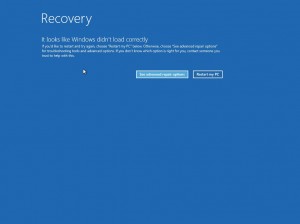
- Click on Troubleshoot.
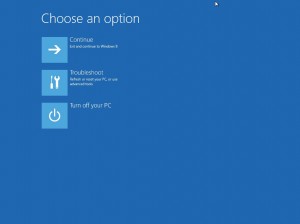
- Click on Refresh your PC.
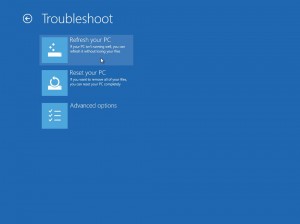 Â
 -  Click on Next.

- Â Click on the account you want to use.
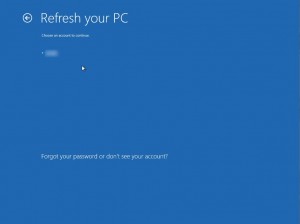
- Enter the password and click on Continue.
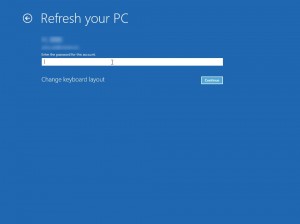
- Insert your Windows 8 installation or recovery media.
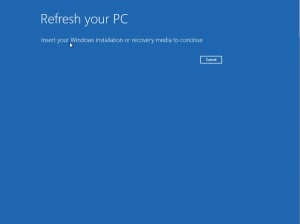
That’s it. The whole process takes several minutes to finish. Â If you are still able to boot your machine up, you can also refresh your PC as another option. To refresh your PC while in Windows, follow these steps:
- If you are not at the start screen, press the Windows key.
- Type in refresh.
- Click on Settings
- Click on Refresh your PC.
- Follow the wizard to finish it.
This post may contain affiliated links. When you click on the link and purchase a product, we receive a small commision to keep us running. Thanks.

Leave a Reply