We just found out that, when a HP printer is installed- even if the printer is capable of duplex printing- it may not be enabled for some computers. You will have to manually enable duplex printing. Here is how:
- Click on the printer you want to enable duplex printing in Devices and Printers.
- Click on Customize your printer.
- If you see a button on the left bottom corner that says Change properties, click on it. If you do not see this button, you can skip to the next step.
- Click on Device Settings and find Duplex Unit (for 2-Sided Printing). Change it to Installed.
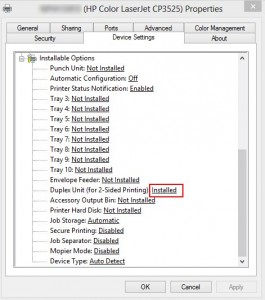
- If you want to set duplex printing as default, click on General tab and then Preferences …. A new dialog pops up. Click on Finish and then check Print on both sides.
This post may contain affiliated links. When you click on the link and purchase a product, we receive a small commision to keep us running. Thanks.

Leave a Reply