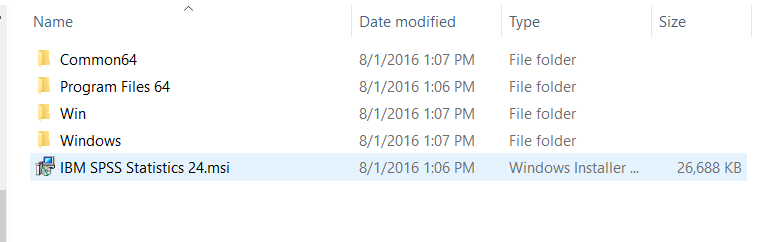
MSI Extraction
The installation files we got are executable files, which are not suitable for deployment. In order to extract the files, you need to create a server image. Open up an elevated command prompt and type:
SPSS_Statistics_24_win64 /a
Follow the wizard and select a folder for the files. When it’s done. The files and directories are like this.
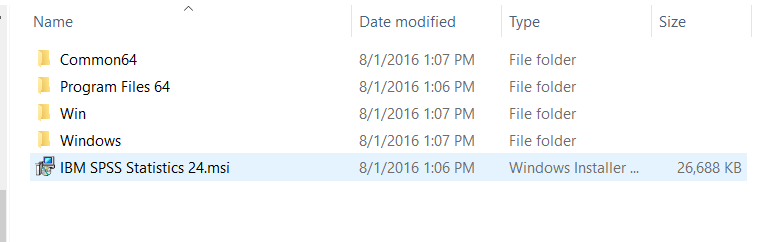
The msi file has been extracted and you can use it for deployment.
Installation
You can create a batch file to install SPSS 24 with this command.
MsiExec.exe /i "IBM SPSS Statistics 24.msi" /qn /L*v logfile.txt AUTHCODE="auth_code_here"
This command installs the SPSS24 with the authcode so no activation is needed after installation.
Remote Activation
SPSS provides an application to activate the application. However, you need to log on to the machine to run the application and click through the wizard and enter the authcode manually. It’s tedious if you have a lot of machines to activate. Here is a script which I use to renew the license on a remote computer.
@echo off set remote_computer=%1 REM checking SPSS24 if EXIST "\\%remote_computer%\c$\Program Files\IBM\SPSS\Statistics\24" ( psexec \\%remote_computer% -h -w "C:\Program Files\IBM\SPSS\Statistics\24" "C:\Program Files\IBM\SPSS\Statistics\24\licenseactivator.exe" auth_code_here )
You need the free utility psexec from Microsoft to use the script. Save the script as renewspss24.bat and you can renew the license on a remote machine using the batch file:
renewspss24 remote_computer_name
Mac Silent Installation
I found an article about how to do silent installation on a Mac. Here is the link to the article. In order to run the script to install SPSS 24, there are two requirements. First, you need the legacy Java. You can find the download link here. The second requirement is that you can only run the script if someone is logged on locally through the console. If no one is logged on, then you cannot run the script to install SPSS 24.
This post may contain affiliated links. When you click on the link and purchase a product, we receive a small commision to keep us running. Thanks.

Leave a Reply