When I first successfully unlocked Mio C230, the major goal was to have a reliable working unit. I didn’t spend much time tweaking it. Here is my first take on tweaking it. Here are what I have done in addition to the first release.
- I didn’t find a good set of icons that I like. I used a program called IcoFx to re-create the icons. The icons now have a uniform look. The button outline is borrowed from torowl’s pack.
- The desktop’s underlying program SystemInformation(StartUp) is upgraded to the latest version 1.6.1. It now supports animation. Instead of having an ini file for each button, now there is only one ini file for everything(main.ini). The performance is better, too.
- Added MyCalculator and CapScrUtil (screen capture).
- Incorporated some registry hacks by c230.wordpress.com .
- Easier unlocking.
BEFORE YOU FOLLOW THE PROCEDURES TO MODIFY YOUR MIO C230. YOU KNOW THAT YOU MIGHT RENDER YOUR C230 UNUSABLE AND YOU MIGHT VOID YOUR WARRANTY. YOU DO THIS AT YOUR OWN RISKS. Here are the steps.
- Turn on C230 and connect it to the computer using a USB cable(not included in the package).
- C230 shows up as a flash drive called Mio Device. Mine is assigned as F drive. I’ll use F drive in the following steps. Substitute it with the actual drive letter of your system.
- Rename the folder F:MioMapMioMap to F:MioMapMioMap2 .
- Download MioC230r2.zip from this site .
- Extract MioC230r2.zip and find the two folders MioMap and Script.
- Copy MioMap to F:MioMap and copy Script to F: . The directory structure is like the screenshot.
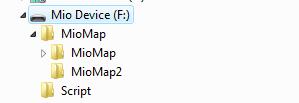
- Disconnect Mio C230. The device soft reset automatically. If for some reason, the device didn’t soft reset. Use the switch on the back to do a hard reset.
- You are presented with this screen. Tap the right unlock icon to run the script to unlock the unit or tap the left GPS icon to run MioMap directly. If you decide to run MioMap directly, you need to hard reset the device to get back to this screen.

- C230 soft resets again. Here is the screenshot of the device after unlocking.

If you hard reset the machine again, you will be presented with the screen in the step 8. Just click the unlock icon again and you are good to go.
The top icons from left to right:
- MioMap: This runs MioMap. It also runs a small utility called BananaPC which provides a way to get back to the desktop. When you are ready to go back to desktop, go to the main screen where it says Mio Map v3.3. Tap and hold the top region of second 3 in v3.3. BananaPC shows up. You can tap and hold the “X” and select to exit MioMap. If you still have problems with it, please see the YouTube video I made for the release 1. Note that every time you quit MioMap, the device gets frozen frequently. Therefore, I modified the original script to do a soft reset every time MioMap is closed.
- TCPMP: A versatile media player. It plays various video formats and MP3. It can also be used to view photos. I added the plugin to play FLV video download from YouTube or other flash video sites.
- FileMan CE: File manager for CE devices. You can use it to launch other programs not on the desktop.
The bottom icons from left to right:
- Suspend: Suspends the device.
- DPMS: Puts your screen to sleep. Note that the device is still running.
- Restart: Soft resets the device. You might want to restart your machine every time you disconnect it from the computer.
- Move: A handy utility lets you move some of the full screen applications.
- MioUtility: A control panel like application for adjusting backlight, volume, screen, power, date/time and language.
- ResInfo: It shows you some resources informations for your device. Kinda like task manager in Windows.
- MyCalculator: A simple calculator. To exit out MyCalculator, tap About and then the “X” in the about screen.
- CapScrUtil: A screen capture utility. Remember to store the image to either Storage Card or My Flash Disk for easy access to the screenshots.
If you don’t like it the way it is, you want to undo everything. Here are the steps.
- Turn on C230 and connect it to the computer using a USB cable.
- Rename the folder F:MioMapMioMap to F:MioMapMioMap3 and rename the folder F:MioMapMioMap2 to F:MioMapMioMap
- Disconnect the cable and hard reset C230 using the switch on the back.
Don’t forget the other posts about Mio C230
- Plugins for Viewing Podcast on TCPMP
- Updating SpeedCam file for Mio C230
- Adding Custom POIs to Mio C230
- Adding Exit Door to MioMap 3.3
Note: The original post was viewed 2932 times and the file has been downloaded 338 times in about 2 weeks (11/16/2007). However, there are 0 donations (for me) so far. If you don’t think the information is worth a few bucks, that’s fine. Can you spend a few seconds to visit TheHungerSite and click on “Click HERE to Give – It’s FREE” to help feed the hunger? Thanks.
Find deals on Amazon.com
Mio C230 Mio GPS
Garmin GPS
TomTom GPS
GPS and Navigation
This post may contain affiliated links. When you click on the link and purchase a product, we receive a small commision to keep us running. Thanks.

on the GPSpassion forum (I think thats where I saw it) someone suggested if anyone gets IE working on this, by adding back the missing DLLs required, could possibly use SDIO wifi card to surf – woweee wouldnt that be cool?!!!
Please share it here if anyone figures it out!
Also – on older MIOs, to anyone who owned in the past, did they ever upgrade the maps and include MORE POIs? Just curious.
tcady,
I have an Axim X31 which has WiFi. Even I can surf using it, it’s just a painful experience. The screen is just too small to be of any use.
Hi Amida,
How Can I do to install the destinador 7 ? Could you help me?
Thanks
Xutado
Hey Aminda just like to say thank you and good job and have a question. Not sure if its been asked yet or not but im nervis to crack my mio c230, so i was wondering if something were to go wrong can you and how would you fix it to be restored back to normal. Is it possible that my mio could end up permanently messed up or can it easily be restored. Thank You
Pennbiguy,
It’s very rare that you would go wrong about the process. However, I do hear one case that someone permanently messed up his unit. It’s your call.
Not to worried about the process but is there a way to restore the original files if need be? thanks
Amida168,
I am using your hack on my C230 (thank you!), but I am experiencing a problem. I have tried to add POIs (based on your earlier instructions) to an SD card. However, every time I try to run MioMaps with the SD card inserted, I get a “fatal error occured, restarting” message and I cannot seem to load them. Can you give me some advice?
Thanks!
Pennbigguy,
You still have your DVD that came with your Mio, right? That’s what you need to restore your Mio assuming it can still be restored.
Frugaltravelguy,
You can try a different card. If the problem is not fixed after using a different card, it might be the POIs you put on the card. I have heard that bad POIs crashes MioMap. Try a different set of POIs.
Anyone able to get the FREEWARE cab installer to work on their Mio C230?
http://s-k-tools.com/index.html?m_util.html
>>cabinstl.exe v1.04<<
I was able to launch the program, however the Menubar (EXIT/INSTALL/EXTRACT/ABOUT) is not showing up. It might be possible to install cab files if someone can figure out how to get the Menubar to show up correctly.
If you install the newer aygshell.dll from my site, you’ll see the menubar and extract definitely works, but I haven’t had luck yet with install, but that might just be my unfamiliarity of the program. Please update either here, or even better in my aygshell blog so others will benefit. http://c230.wordpress.com
thomastran
What I meant when I said please update us in the aygshell blog, is update us on whether the cab installer actually works, as I am really in need of installing some apps and as you know we don’t have activesync or wceload in our C230s.
I tried cabinstl.exe after I updated the aygshell.dll. When I run cabinstl.exe, it shows up correctly with menubar and everything. However, I tried several cab files and none of them work. I have used cabinstl before and I am sure I am using it correctly.
OK, thanx amida. It didn’t work for me either, but I do like the newer aygshell anyways.
I have a data.zip file that has the “exit door” on the main screen of MioMap v3.3 to exit out of the program without using BananaPC. Everything works fine, except in cockpit mode. When in cockpit mode, tapping the left data section (time remaining/distance/etc), normally it would go to “Route Information” screen, it gives the following error:
FFUIERROR: Unknown object identifier
Identifier = [ST_TRIPCOMPUTER]
Script [ ] at tick 0
If someone could resolve this issue, please contact me for the data.zip file. It could mean that we do not have to use BananaPC to exit MioMap. Also it would exit more cleanly without needing to reset the unit.
Answer my own question: found on gpspassion
(copy from a gpspassion posting)
the fix for that is to unpack your data.zip
and inside in the file “common\common.ui”
replace the 2 instances of ST_TRIPCOMPUTER to ST_MANAGE_ROUTE
zip it and put it back. it will work
thomastran
Any way you could make the link to this modified data.zip available? What else has been changed?
Does anyone have an account where I can upload the data.zip file? My http://www.uploaded.to is not working.
thomastran –
I can upload the file to my website if you email it to me. Would that suffice? I will make a pge where people can downlaod it. I have my own web site.
by they way, has any one tried both SD and SDHC card son the mio, with POIs on the card, and searched the POIs, and noticed a siginificant increase in search on the SDHC card? It is very slow on a 150X SD card, I hear it can take SDHC and hope it would allow faster searching of POIS (and routing) – but they arent cheap…wanna confirm beofre I buy one.
Alternative would be to deletew some state maps I wont use and load more POIs on the internal memory.
thomastran,
You can try http://www.mediafire.com . It’s pretty easy to use. You don’t even need to sign up to use its service.
Sorry for delay…here’s the link. Unzip and replace these files in your ‘My Flash Drive’
You may want to rename the old files as DATA.ZIP_old etc…
http://www.mediafire.com/?0mmat02zjgd
Thomastran,
Thanks for your contribution. That works!
I have collected and put together the 4 dll’s needed to install iGuidance on the Mio C230.
Steps:
(1) Install your licensed copy of iGuidance to your WM5 device storage card according to instructions that came with your software
(2) Copy the folder from your WM5 Storage Card\Programs\iNav to your Mio SD_Card\iNav_iGuidance
(3) Copy the folder from your WM5 Storage Card\iNav_iGuidance to your Mio SD_Card\iNav_iGuidance
NOTE: When copying, use select all feature. I believe there may be hidden files.
(4) Copy the 4 dll’s from the link into your Mio_SD_Card\iNav_iGuidance
(5) Soft reset your Mio
(6) In iGuidance set GPS Port to com2 and baud rate 4800.
This instructions worked for me. Hope it works for others as well.
http://www.mediafire.com/?61i1lymond1
Amida168,
Thanks for the unlock! And thanks to Dan too of C230 Blog.
I have had success running MN6 (Navigon) on the Mio c230. However, there is no exit/quit option. BananaPC does not seem to work. Anyone have recommendation on a “clean” exit for this program?
Thanks!
thomastran,
can you elaborate perhaps on the iGuidance4 installation to mio c230?
I have the ig4 dvd and copied all iNav_iGuidance (maps software) to the mio sd card and placed the 4 dlls from the link into that folder on the sd card…
but how do i access iGuidance from mioc230 unlocked? Where does the software start cause i cant find any launch icons, only the files through banana.
maybe i need to place certain files into the mio internal sd card
Chris583,
I don’t have iGuidance, but I can tell you how to run application from an unlocked Mio C230. You can use the FileManagerCE to run applications not on the desktop. Just run FileManagerCE and browse to the directory where you have the executable(application). Tap the executable(.EXE file) twice to run the application. After you test the application and you can also edit the main.ini file to add the application to the desktop.
problem is i dont remember how to install it and get the exe on there, the setup exe will not run on mio and the iNav iGuidance folder i put on the sd card has maps and scansoft folder in it but no exe.
when u run the install on pc it install to hardrive and the software and correct exe is on there but i cant find out how to get that to install to mio as well.
Has anyone figured this out. I keep getting the vga error.
If anyone has had success on C230 running Iguidance 4, I have tried and it errors out. Email me at megawayne@yahoo.com
This post is dated and I am closing the comments section. Please go to
http://computerbits.wordpress.com/category/mio-c230/
and look for the latest release.