
I have been experimenting with AI videos lately. I often reduce the size of the video and the frames per second to speed up the process. I needed a workflow to upscale and interpolate the frames to improve the quality of the video. I created this workflow to do just that. It’s not very fancy, but it gets the job done.
Requirements
- A working ComfyUI installation – https://github.com/comfyanonymous/ComfyUI
- ComfyUI Manager – https://github.com/ltdrdata/ComfyUI-Manager
- Nvidia GPU – 4070, 4080, 4090
Installation
- Start ComfyUI.
- Click on the image below and drag and drop the full-size image to the ComfyUI canvas.

- Click on Manager on the ComfyUI windows.
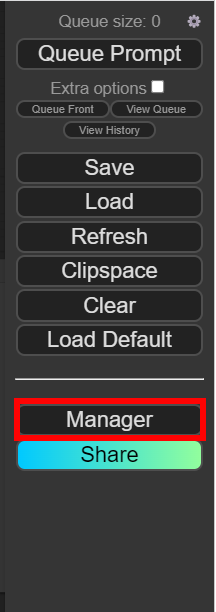
- Click on Install Models on the ComfyUI Manager Menu.
- Search for upscale and click on Install for the models you want. I usually use 4x-UltraSharp for realistic videos and 4x-AnimeSharp for anime videos.
- Click on Install Missing Custom Nodes and install any missing nodes. Close the window when the installation is done.
- Click on Update All to update ComfyUI and the nodes.
- Close ComfyUI and restart it.
Example
- Start ComfyUI.
- If the workflow is not loaded, drag and drop the image you downloaded earlier.
- In the Load Video node, click on choose video to upload and select the video you want.
- In the CR Upscale Image node, select the upscale_model and set the rescale_factor. I used 4x-AnimeSharp as the upscale_model and rescale the video to 2x.
- In the RIFE VFI node, set the multiplier. I used 2 as the multiplier.
- In the Video Combine node, set the frame_rate. My input video’s frame rate is 15 fps. After the interpolation, the frame rate changed to (15×2 = 30) fps. Therefore, I set the frame_rate to 30 to match it.
- Finally, click on Queue Prompt to run it.
Sample input:
Sample output:
Notes:
- The memory usage is quite high. If you get an out-of-memory error, you can process the video in 2 steps. For example, if you have a video with 500 frames, you can do the first run by setting the fram_load_cap to 250. Then run it the second time. This time, set the skip_first_frames to 250. The first run would produce a video with the first 250 frames and the second run would produce a video with the rest of the 250 frames.
This post may contain affiliated links. When you click on the link and purchase a product, we receive a small commision to keep us running. Thanks.
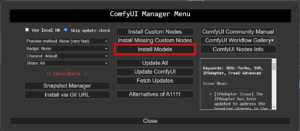

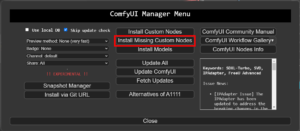
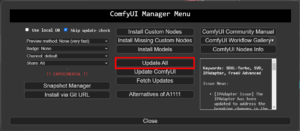
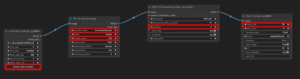

Leave a Reply