Speaking as someone who has been an IT pro for over 20 years, I never thought that I would ever need help on how to shut down a computer. However, when I tried Windows 8 Developer Preview, I really did not have a clue about how to turn it off. The user interface has changed quite a bit, and you cannot find the shutdown button when you click on the Windows logo. I did a Google search to find out how to shut down the machine. There are several ways to do it.
Method 1:
The quickest way is to press Windows key + I and then click on the Power button -> Shut down.
Method 2:
If you do not want to use your keyboard, the other way is to move your cursor to the lower left corner until the cursor is not visible. This brings up the menu shown in this screenshot.
You then click on Settings and it brings up the Settings panel like the one in the first screen shot. Click on Power and Shut down.
This post may contain affiliated links. When you click on the link and purchase a product, we receive a small commision to keep us running. Thanks.
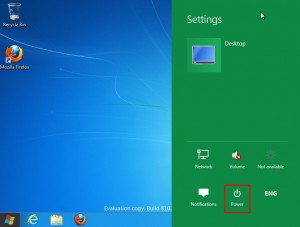


Leave a Reply