If you have downloaded some online videos for offline use, you might run to the situation that a large video file got split into several small video files. In this tutorial, I am going to show you how to join multiple video files. Note that in order for this to work, all the video files should be of the same resolution and they should be encoded with the same codec.
The tool I use is called avidemux and it’s available for Windows, Linux and Mac OS. Here is the official site for avidemux. The version I use is 2.5.1 and the tutorial is for Windows. The input files are part1.mp4, part2.mp4, part3.mp4 and part4.mp4.
- Run Avidemux.
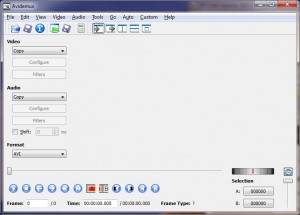
- Click on File -> Open … and browse to the first video file part1.mp4. If the mp4 file is encoded with H.264, you will see a confirmation message that you can choose another mode which is safer. Click on Yes or No depending on your own decision to continue. If the video file format is different, you will not see this message.
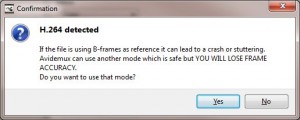
- The video file is a MP4 file, so we click on the Format selection and set it to MP4. If you use a different format, be sure to pick the one that matches your files.
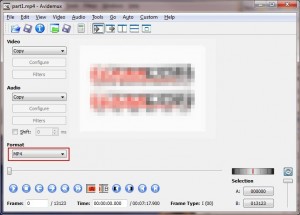
- Click on File -> Append to select the second video file part2.mp4.
- Repeat step 4 for part3.mp4 and part4.mp4.
- Finally, click on File -> Save -> Save Video… to save the combined video. Note that no extension is given by default, so you need to enter it by yourself.
This post may contain affiliated links. When you click on the link and purchase a product, we receive a small commision to keep us running. Thanks.

thank you very” much Bro 🙂
It was very very very helpfull for me 🙂
btw, could you help me, how to erase SUBTITLE using AVIDEMUX ???
Thanks for your answer Bro.
The subtitle in AVI is hard coded in the video stream. You cannot erase it.
Great !! Worked Perfectly . Thank you so much for the step by step tut.