I recently got a used Kodak Pro SLR/c camera. It shoots excellent pictures at a low ISO. However, the picture quality degrades greatly at a higher ISO because of noise. One time I accidentally set the ISO to 800, and almost all of the photos were not usable.
There are quite a few Photoshop plug-ins available to tackle the problem. However, Photoshop is very expensive, and, in addition, the plug-ins are not free. This combination is quite out of reach for most of us.
In this tutorial, I am going to show you how to reduce digital photos noise using free tool – GIMP and the wavelet denoise plug-in. Here are the links for these tools:
Wavelet denoise plugin (Windows binary of 0.3.1 )
Please refer to the aforementioned links for installation procedures and the location where you should place the plug-in. Once you have GIMP installed with the wavelet denoise plug-in, follow these steps:
- Invoke GIMP and open up a photo.
- Click on Filters -> Enhance -> Wavelet denoise … to bring up the Wavelet denoise dialog.
- There are 3 color modes to choose from. You don’t have to use them all. Just pick one. I like to use CIELAB.
- After the color mode is selected, adjust the Threshold and Softness for each channel. Make small adjustments, and keep an eye on the preview window. If you set the Threshold to high, you might lose the sharpness of the photo.
Before
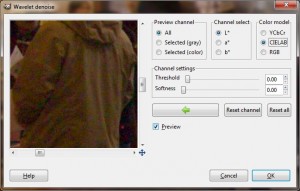
After
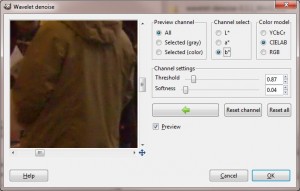
- Click on OK to exit out the plug-in and apply the results to the photo.
- Click on File -> Save As to save the file to a different name so that you still have the original.
Overall, I am very satisfied with the results. The plug-in author mentioned that it is possible to mask the filter effect with selection to further improve the results. That might be something you will want to try if you are well-versed with GIMP.
This post may contain affiliated links. When you click on the link and purchase a product, we receive a small commision to keep us running. Thanks.

Leave a Reply