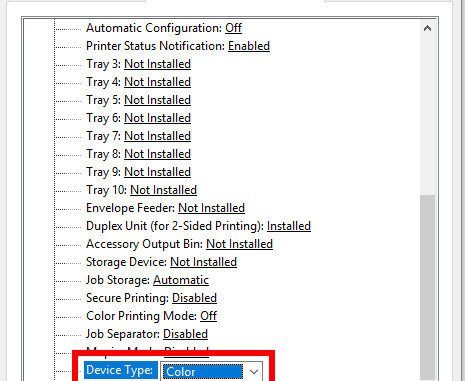
I had some troubles enabling color printing when I use the HP Universal Printing driver. After spending 15 minutes on figuring out how to do it. Decided to write a post about this so I don’t forget it again.
This is how you do it on a Windows 10 machine.
- Click on Windows logo and search for Printers and scanners
- Click on Printers and scanners
- Click on the printer and click on Manage
- Click on Printer properties
- Click on Device Settings tab
- Scroll down and find the Device Type
- Set the Device Type to Color
Close the dialog and you should be able to print in color now.
This post may contain affiliated links. When you click on the link and purchase a product, we receive a small commision to keep us running. Thanks.

Leave a Reply