When I first heard about XP Mode or Virtual Windows XP for Windows 7 RC, I was curious about what it is and what it can do. I followed the instructions on this site to download and install it. To my disappointment, the so called XP mode is just a pre-packaged Windows XP virtual machine running on top of Virtual PC. I already have an XP virtual machine for Virtual Box, therefore the XP Mode does nothing new for me. The only big advantage is that you don’t have to install Windows XP by yourself. This might be handy if you do not have an installation media for Windows XP and you also do not need to worry about the license.
By default the Virtual Windows XP is allocated with 256 MB of RAM. This is way too little for any practical use. When I tried to change the settings, I found that you cannot change it while the virtual machine is running or in hibernation. The GUI also doesn’t let you turn off the virtual machine. You can “close” the virtual machine, but it puts the machine to hibernation and you still cannot change the settings. Luckily, you can still turn it off using command line. Follow these steps to shutdown Virtual Windows XP and change the settings.
- Do this inside Virtual Windows XP. Click on Start -> Run .
- Enter
shutdown -sand click on OK.
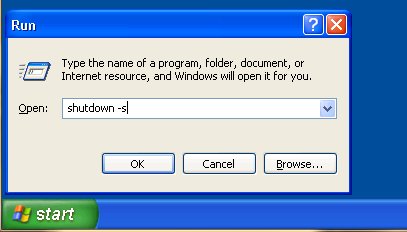
- Do this under Windows 7. Click on Windows button and then click on All Programs -> Windows Virtual PC -> Virtual Machines. This brings up the Windows Explorer with the Virtual Windows XP.vmcx file.
- Right click on Virtual Windows XP.vmcx file and select Settings.
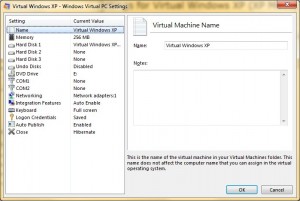
- Make the necessary changes and click on OK.
The next time you start Virtual Windows XP, the new settings would be used.
This post may contain affiliated links. When you click on the link and purchase a product, we receive a small commision to keep us running. Thanks.

Hi
If you use the ctrl-alt-del at the top of the virtual machine you can then choose shutdown, then shutdown again from the drop down menu.
Dont suppose you can install new virtual machines with this?
The advantage of XP mode is that any programs installed in the VM environment show up in the Windows 7 start menu, and can run alongside native Win7 apps. When you run an app in XP mode, the XP installation runs transparently under the covers; you only need to go to the full XP environment to install new programs.
Rest assured…after spinning wheels with many other possible solutions ranging from DNS, Host (A) types, Computer Management > Users/Groups > etc…your solution was thee best and the only one that fit into my particular situation. THANK YOU!!
A+