I have always wanted to learn how to cut out the background of my photo, but I never got a chance. I finally got around to it using GIMP this afternoon. Here is what I figured out.
- Invoke GIMP and open a photo of your choice.

- Use the Paths Tool to create a path around the subject. When you are about to close the path, press and hold Ctrl key and click on the first point.

- Click on Select -> From Path to select the subject.
- Click on Select -> Invert to invert the selection. The background is now selected.
- Click on Edit -> Cut to cut out the background.
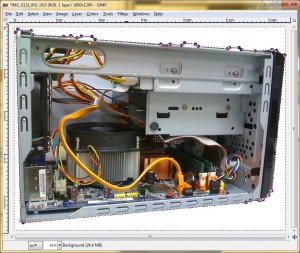
- Save the file.
Not too difficult, is it? Just in case you are wondering, the picture shown is a Shuttle K48 I built a while ago.
This post may contain affiliated links. When you click on the link and purchase a product, we receive a small commision to keep us running. Thanks.


Great tutorial! Thank you very much!
Sometimes the anwer is very simple, but yoy have someone to tell you!