When I installed a new battery of my digital camera, I input a wrong date into the clock. I did not notice the problem until I found that the date taken of the EXIF is wrong. In search for a way to edit the date back to the correct date, I found a program called FastStone Image Viewer. With the program, you can do a lot more than editing the EXIF date. It is actually a very good program to manage your pictures. However, it is still an external program to download and the steps to edit the date are not very straight forward.
I found an easier way on Windows 7 and you do not need to download any program. It’s also very easy. All you need to use is the Windows Explorer. Here are the steps:
- Open up Windows Explorer and browse to your picture.
- Make sure the details pane(the bottom pane) is turned on. If it’s not on, click on Organize ->Layout->Details pane.
- Select a picture to edit the date. Click on the Date taken date.
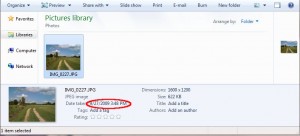
- The date is now editable, you can enter a new date. Click on Save to save the changes.
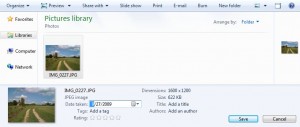
Note that you can edit the date for multiple pictures. Just select multiple pictures in the step 3.
This post may contain affiliated links. When you click on the link and purchase a product, we receive a small commision to keep us running. Thanks.

but what about the clock setting? it seems you can only edit the date this way and automatically obtain the current time??
And moreover, seconds are not displayed by Windows Explorer, yuck… thought they would have improved this for windows 7 but nope…
So I’m looking for a program that can properly modify selected EXIF information, without messing with the EXIF (as both MS Picture Viewer and Picasa 3.6 have been reported to do). I’ll try FastStone, thanks for the tip!
i cant edit the date, why?
Try to copy the file to a different location and edit the date.