Under Windows, you press Print Screen key to capture the full screen or alt + Print Screen to capture the active window. However, there is no Print Screen key on a MacBook. How can you capture the screenshots when you boot the machine to Windows OS?
One solution I found is to use the on-screen keyboard. Click on the Start and type On-Screen and click on On-Screen Keyboard to bring up the keyboard. Click on PrtScn to capture the whole desktop or press and hold the alt(option) key on the keyboard while click on PrtScn to capture just the active window.
The problem with this approach is that when you capture the whole desktop, the on-screen keyboard is also captured. This also happens when the keyboard overlaps with the active window because the on-screen keyboard is always on top. Here is a screenshot demonstrating this situation.
The other option is using a 3rd party program. The one I have been using is called ScreenHunter. I tested it under Windows 7 Beta and it worked great. You can download a free version here. Note that the default hot key is F6. If you have Boot Camp installed under your MacBook, you have to press and hold fn key when you press F6. Otherwise, it won’t capture the screenshot.
Does ScreenHunter work for you? Let us know what you think.
This post may contain affiliated links. When you click on the link and purchase a product, we receive a small commision to keep us running. Thanks.
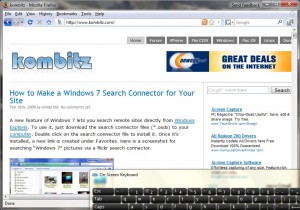

Did you try FN+SHIFT+F11?
I’m running Vista on a MB w/ bootcamp and that combo works for me…
I just tried the combo you suggested and it DID WORK. Thanks for the great tip!
A-ha! Very handy, thanks!
Ive tried using the onscreen keyboard using windows 7 on my macbook and it just doesnt register anything in the clipboard. like nothing happens when i hit the printscreen key. any help would be nice.
@amida168,
FN+SHIFT+F11 works great!
Thank you!
I have xp on my macbook. FN+SHIFT+F11 sounds great, but it doesn’t work for me..:(
Where do you find the picture? I went to paint and just pressed ctrl V, but nothing happened.
If it does not work for you, just try out the free screen capture program.
thanks for this awesome advice.
FN+SHIFT+F11 works perfect on windows 7 with boot camp.
GOOD SOLUTION!
THANKZ!
Running: Windows 7 on MacBook (via BootCamp)
Entire screen: fn + Shift + F11
Active window: fn + Option + Shift + F11
On-screen keyboard works great except (here it comes), it won’t capture the pop-up menu that right-mouse click has opened. That menu closes when you press PrtScrn, or press the Alt key. The only solution I have found (it’s a bit ugly) is to capture the entire screen with fn-shift-F11, paste it into Paint (or something), and then crop it down to get rid of the surrounding window stuff you don’t want. Slow and a bit kludgy, but it does capture an exact image of what was on your window, including right-mouse click menus. Sam’s idea is great, except adding Option to the finger combo makes the right-mouse click menu disappear.