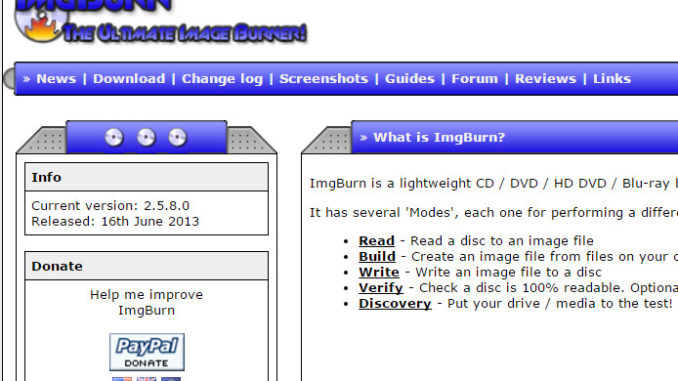
There is no built-in tool on Windows to create an ISO file from a DVD. You need to download a 3rd party program to do it. I first tried on a program called infrarecorder, but it did not work for me. The program frequently locks up on my Windows 10 machine. I then tried ImgBurn, and it worked beautifully.
The program is very easy to use. If you still need guidance, please follow these steps:
- Place the DVD in the DVD/CD drive.
- Run ImgBurn.
- Click on Create image file from disc.

- Based upon the disc you put in, the program select the name and location automatically. If you want to manually set the directory and name, click on the folder icon.

- Finally, click on the disc to file icon to start the process.

When the process is done, an ISO image is created. Note that this does not work with the copy protected DVD video disc. You need to decrypt the DVD video disc first, before you can create an ISO image of it.
This post may contain affiliated links. When you click on the link and purchase a product, we receive a small commision to keep us running. Thanks.

Leave a Reply