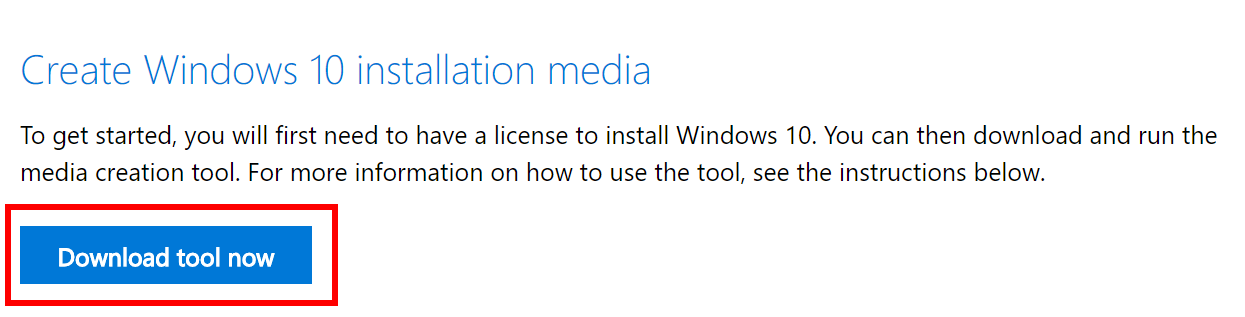
Microsoft just released the newest Windows 10 1803. My machine had problems with the feature upgrade before. I always had to prepare a USB flash drive for the feature upgrade. Here are the steps of creating a USB flash drive of Windows 10 1803.
- Have a USB flash drive with at least 4GB storage for one architecture, 8GB for both 32bit and 64bit. Note that the content of the drive will be erased. If you want to keep the files on the flash drive, copy them to else where before you begin.
- Download Windows 10 Media Creation Tool. Visit the site and click on Download tool now.
https://www.microsoft.com/en-us/software-download/windows10

- Run MediaCreationTool1803.exe

- Click on Create installation media (USB flash drive, DVD, or ISO file) for another PC and click on Next.
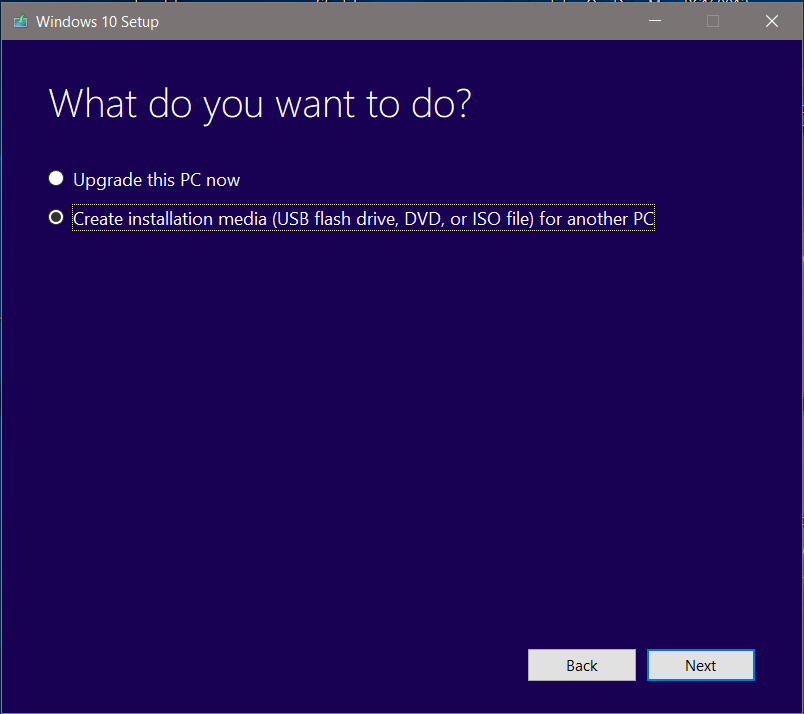
- Select language, architecture, and edition. Note that you can create a media with both 32bit and 64bit. Click on Next.
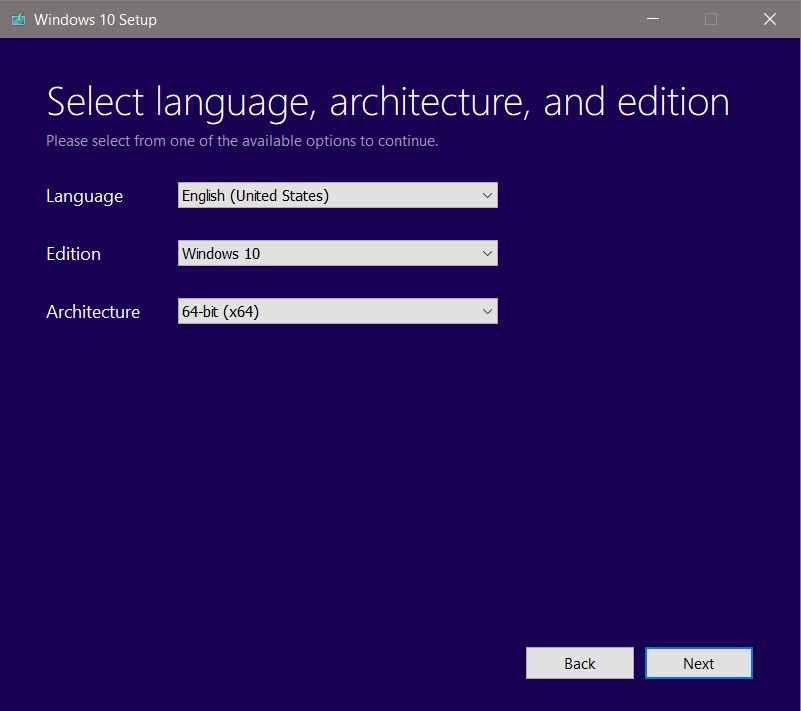
- Click on USB flash drive and click on Next.
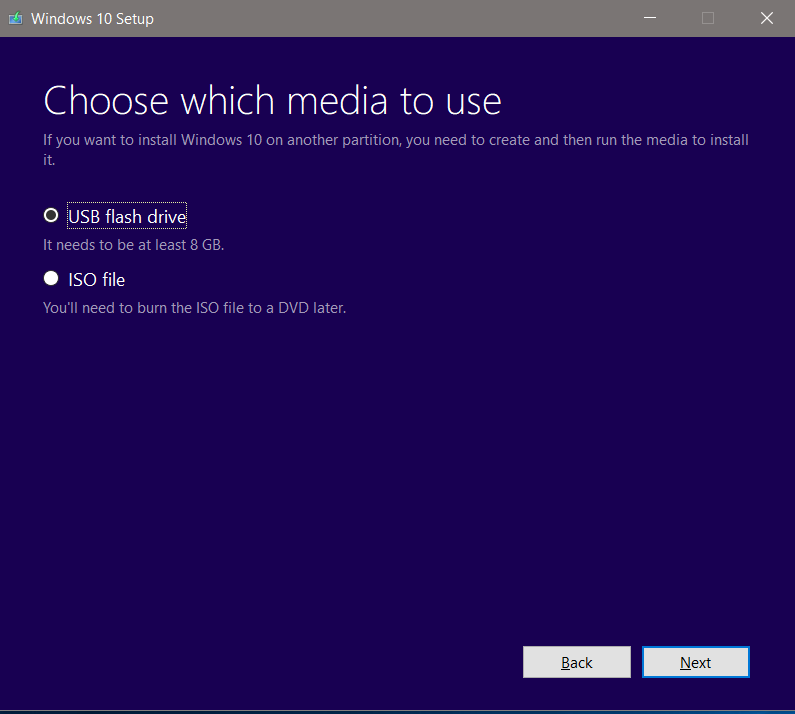
- Select the flash drive and click on Next.

- It takes a few minutes for downloading.

- It’s done!

This post may contain affiliated links. When you click on the link and purchase a product, we receive a small commision to keep us running. Thanks.

Leave a Reply