I recently took quite a lot of photos with wrong color temperature (white balance) settings. It is easy to correct the color temperature if the photos are in RAW format. However, all my photos were shot in JPEG format and they are not easy to change. Most image editing tools allow you to adjust the color level or saturation, but not color temperature. I found this GIMP script which does let you manipulate the color temperature directly.
The script is called colortemp and it works with GIMP 2.2, 2.4 and 2.6. Here is the site. To install it, just download the script file colortemp.scm and put it in the script directory of your GIMP installation. On Windows, this location is
32 bit:
C:\Program Files\GIMP-2.0\share\gimp\2.0\scripts
64 bit:
C:\Program Files (x86)\GIMP-2.0\share\gimp\2.0\scripts
Once you have it installed. Open up a photo that you want to modify. The information you need to enter is the color temperature of the original file and the target temperature you want to set. There are two ways to specify the original color temperature. If you know the original color temperature, you can use the slider to specify it. Otherwise, you can use the color picker to pick a white spot on your photo and the program would determine the color temperature for you automatically. For some reason, the first option did not work for me, while the second option worked pretty well.
Click on Filters -> Colors -> Convert Color Temperature to bring up the dialog box.
Click on the drop down box and select From foreground color. Click on the toolbox and select the color picker tool. Use the color picker tool to select a white or gray spot on your photo to set it as the foreground color. Now back to the dialog box and use the slider to specify the target temperature or enter it in the box. You can leave Intensity or Saturation unchanged. Click on OK and the script would change the color temperature for you. If you do not like the changes, simply press Ctrl + Z to undo it.
If you do not know what is the correct color temperature to use for the target temperature, you can read this article to get a better idea about the topic.
This post may contain affiliated links. When you click on the link and purchase a product, we receive a small commision to keep us running. Thanks.
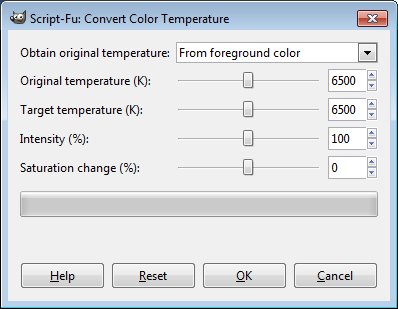

Leave a Reply