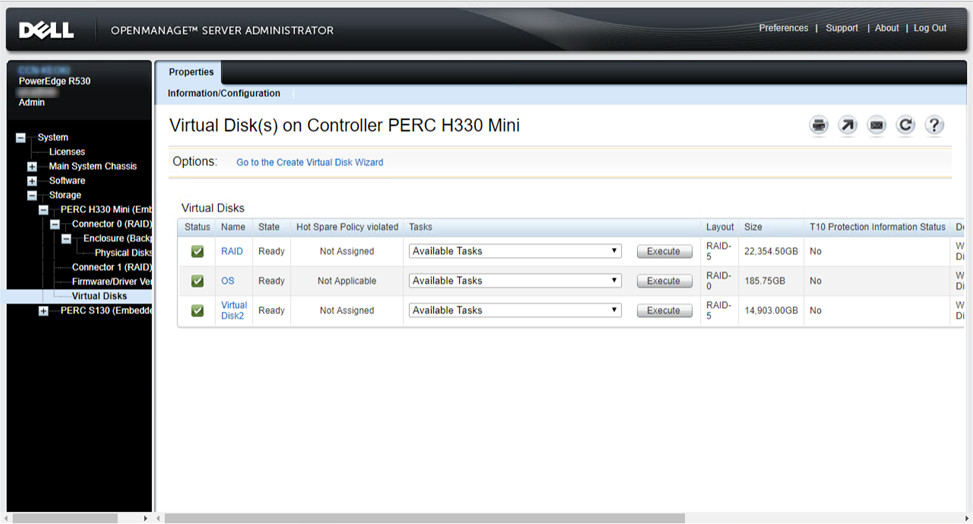
I helped a user to expand storage on a PowerEdge R530 server running Windows 2016. The server has 8 bays for 3.5 hard drives. 5 out of the 8 bays are used already, so we bought 3 additional drives to add storage to the server. Here are what I did to add the disks.
- Insert hard drives to the server using the drive caddies.
- After adding the disks. Go to System->Storage->PERC H330 Mini (Embedded) -> Connector 0 (RAID) -> Enclosure (Backplane) -> Physical Disks on OpenManage
- Change the task to Convert to RAID Capable and click on Execute
- Once all the disks are ready. Go to System->Storage->PERC H330 Mini (Embedded) -> Virtual Disks
- Click on Go to the Create Virtual Disk Wizard
- Click on Advanced Wizard and change the RAID level to RAID-5. Click on Continue
- Select the available drives and click on Continue
- Click on Finish to finish the wizard
- Use Disk Manager to format the RAID and assign a drive letter
This post may contain affiliated links. When you click on the link and purchase a product, we receive a small commision to keep us running. Thanks.

Leave a Reply