One Windows 7 feature that is very useful for admins and power users is the safe mode. You can boot your computer to safe mode whenever your computer is infected or there are problems preventing you from booting normally. Once in the safe mode, you can run anti-malware software to clean your machine or uninstall wrong drivers and applications. This feature has been around since Windows 98. However, a lot of users do not know how to do it.
I am going to show you how to do it in this step-by-step guide. This guide serves as a base for the future tutorials about system restore and scanning computer for malware. Here are the steps:
- Shut down your machine.
- Turn on the machine and immediately press the function key F8Â repeatedly until you see the screen like the screenshot below this paragraph. This step is tricky because some computers boot up quickly. If you see the Starting Windows screen, you have missed it. Restart the computer and try again.
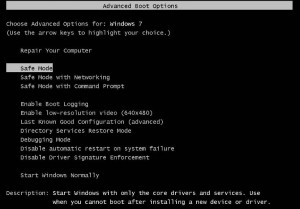
- Select Safe Mode and press Enter to boot to safe mode. If you need to download programs in safe mode, select Safe Mode with Networking.
It’s easy to boot to safe mode. However, there are some points worth mentioning. On some machines, the function key will bring up the machine boot menu. If that is the case, you want to wait until you see the initial BIOS screen first and then start pressing F8Â repeatedly. If you see the machine boot menu, press ESC and start pressing F8 again.
Also, some machines do not like it when you press the function key repeatedly too fast. You might want to slow down on pressing F8 repeatedly. With practice, you should be able to boot your machine to safe mode.
This post may contain affiliated links. When you click on the link and purchase a product, we receive a small commision to keep us running. Thanks.

Leave a Reply