[Update: This is for adding Vista to Windows 7 Boot Manager. For adding Windows XP, please see this post.]
Ok, you have installed Windows 7 Beta on your Vista machine, and you cannot boot to Vista any more. What can you do? This is exactly what I ran into. Let me tell you how to fix it.
My testing machine was set up to dual boot Windows XP and Vista. XP was on C: drive and Vista was on D: drive. When I installed Windows 7 Beta, I installed it on C:. After the installation, I could only boot to Windows 7. The boot option for booting to Vista on my D: drive was gone. The boot manager for Windows 7 is the same as Vista. Therefore, I was able to figure out a way to add Vista to the boot manager. Here are the steps:
1. Invoke a command prompt with Administrator priviledge. If you don’t know how to do it, please follow the steps in this post. The instructions are for Vista, but they are the same.
2. Type the following to list the current boot manager settings.
C:>bcdedit
Windows Boot Manager
--------------------
identifier {bootmgr}
device partition=C:
description Windows Boot Manager
locale en-US
inherit {globalsettings}
default {current}
resumeobject {59cad9f2-de83-11dd-9d9e-c59ac6c2613b}
displayorder {current}
toolsdisplayorder {memdiag}
timeout 30
Windows Boot Loader
-------------------
identifier {current}
device partition=C:
path \Windows\system32\winload.exe
description Windows 7
locale en-US
inherit {bootloadersettings}
recoverysequence {59cad9f4-de83-11dd-9d9e-c59ac6c2613b}
recoveryenabled Yes
osdevice partition=C:
systemroot Windows
resumeobject {59cad9f2-de83-11dd-9d9e-c59ac6c2613b}
nx OptIn
3. Type the following to create a Boot Loader based upon the default boot loader.
C:>bcdedit /copy {current} /d "Vista"
The entry was successfully copied to {59cad9f6-de83-11dd-9d9e-c59ac6c2613b}.
4. Type the following to change the device to D: drive. Note that the identifier is the one generated by step 3. This id is different for every boot loader. You have to replace it with the actual output when you create the boot loader.
C:>bcdedit /set {59cad9f6-de83-11dd-9d9e-c59ac6c2613b} device partition=D:
The operation completed successfully.
5. Type the following to change the osdevice to D: drive
C:>bcdedit /set {59cad9f6-de83-11dd-9d9e-c59ac6c2613b} osdevice partition=D:
The operation completed successfully.
When you are done, reboot the machine and you’ll see the option to boot to Vista.
This post may contain affiliated links. When you click on the link and purchase a product, we receive a small commision to keep us running. Thanks.
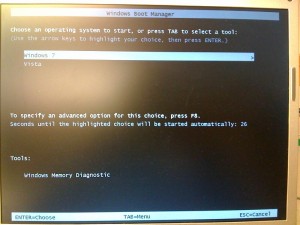

Hi,
how to add Win XP instead of Vista?
Thanks.
my looks like this (another drive letter :/
Windows Boot Manager
——————–
identifier {bootmgr}
device partition=G:
description Windows Boot Manager
locale en-US
inherit {globalsettings}
default {current}
resumeobject {0fb703b7-e12a-11dd-a89e-abba12301d5f}
displayorder {current}
{0fb703b7-e12a-11dd-a89e-abba12301d5f}
toolsdisplayorder {memdiag}
timeout 30
Windows Boot Loader
——————-
identifier {current}
device partition=C:
path \Windows\system32\winload.exe
description Windows 7
locale en-US
inherit {bootloadersettings}
recoverysequence {0fb703b7-e12a-11dd-a89e-abba12301d5f}
recoveryenabled Yes
osdevice partition=C:
systemroot \Windows
resumeobject {0fb703b7-e12a-11dd-a89e-abba12301d5f}
nx OptIn
shah,
Please see this post for adding Windows XP.
Thanks! Great write-up, just what I needed, you saved me a bunch of research.
Thank you very much. Worked perfectly for me!!!!
works great! except that i think i over type the step 3. 3 times so i have
Windows 7
Vista
Vista
Vista
How to i delete the First & sencond, the 1st and 2nd vist points to windows 7 while the last vista is correct.
is there a command to edit this bootloder?
how can I add vista to my windows 7 boot mangr
You can use
bcdedit /v
to find out the identifier of the entries you want to delete. Use this command
bcdedit /delete {identifier}
to delete the entry. Replace the identifier with your system.
Excellent write up. I lost my ability to boot to Vista after installing Windows 7 RC.
I followed your few easy steps and I cant now dual boot again.
Thank you.
Hi, I have vista on C and Win 7 on D (the opposite to how you have them) but when I change C:>bcdedit /copy {current} /d to /c “Vista” it wont work?
I am a bit of a noob so apologies if I have made an obvious mistake! Please help!
Thanks
Andy
First post got corrupted somehow
For some reason my post keeps getting corrupted?
The commandd line I am trying to inout looks like this..
D:>bcdedit /copy {current} /c “Vista”
How can I get this command to work?
Many thanks and sorry for multi posting, I don’t know what happened.
Andy
@Amida
Thanks for your reply, but that doesn’t work either?? Sorry to be an idiot but I can’t get this to work, but I am learning…the hard way!
Thanks
Andy
What is the output of bcdedit?
When i type bcedit into command prompt,it says file or command not found
It’s bcdedit, not bcedit.
Thankyou soo much for this, it worked perfectly.
I’d tried using EasyBCD first, but had no luck. Then I found my way to your tutorial and had it sorted within minutes! 😀
after pasteing:
C:Windowssystem32>bcdedit /set {59cad9f6-de83-11dd-9d9e-c59ac6c2613b} device partition=D:
got error:
An error occurred while attempting to reference the specified entry.
The system cannot find the file specified.
any ideas??
The ID {59cad9f6-de83-11dd-9d9e-c59ac6c2613b} is for my system. You need to replace it with the one on your system.
Here is the Final realease , Tested and scanned , 100 % positive feedback , try it and see this before starting downloading other releases that might be old :
Windows 7 Loader by Orbit30 And Hazar 32Bit 64Bit v1.2 -1only
http://www.feedurbrain.com/forum/softwares/1478-windows-7-loader-orbit30-hazar-32bit-64bit-v1-2-1only.html
and for other programs and downloads
here :
http://www.feedurbrain.com/forum/softwares/
and For win & all version and 64 x and 86 x : here :
[RS] Windows 7 Build 7600.16385 x86 And x64
http://www.feedurbrain.com/forum/operating-systems/1442-rs-windows-7-build-7600-16385-x86-x64.html
Thanks a lot…you really saved a lot of time for us….works perfectly for me as soon as u told that /d is for description. thanks again
The fifth command(with my identifier)
C:>bcdedit /set {59cad9f6-de83-11dd-9d9e-c59ac6c2613b} osdevice partition=D:
gives a message that the \type\ is wrong for the command. When I looked up bcdedit/? \type\ I noticed tha there was no type osdevice. I have Win 7 installed and have copy of vista on my f: drive that I am trying to dual boot.
Any help would be appreciated,
There is no problem with the command. What is the output of bcdedit on your machine?
If multiple operating systems are installed on the same hard drive,it is easy to boot a chosen operating system by booting with Partition magic
\ rescue disks \.
I see that you posted some time but I’m having problem with step four and five I’m typing in correctly but keep getting “An error has occurred setting the element data. The request is not supported>” Can yo help?
It’s easier to use EasyBCD to add Vista to boot manager. Google it and you will find it.
Im at bcdedit set{id(i put in my own)} /device partition=F: but it says request not supported ive tried with numerous partitions any suggestions
I have said this multiple times, but here you are again. Please use EasyBCD. It’s a lot easier to use.
http://neosmart.net/EasyBCD/