When I first successfully unlocked Mio C230, the major goal was to have a reliable working unit. I didn’t spend much time tweaking it. Here is my first take on tweaking it. Here are what I have done in addition to the first release.
- I didn’t find a good set of icons that I like. I used a program called IcoFx to re-create the icons. The icons now have a uniform look. The button outline is borrowed from torowl’s pack.
- The desktop’s underlying program SystemInformation(StartUp) is upgraded to the latest version 1.6.1. It now supports animation. Instead of having an ini file for each button, now there is only one ini file for everything(main.ini). The performance is better, too.
- Added MyCalculator and CapScrUtil (screen capture).
- Incorporated some registry hacks by c230.wordpress.com .
- Easier unlocking.
BEFORE YOU FOLLOW THE PROCEDURES TO MODIFY YOUR MIO C230. YOU KNOW THAT YOU MIGHT RENDER YOUR C230 UNUSABLE AND YOU MIGHT VOID YOUR WARRANTY. YOU DO THIS AT YOUR OWN RISKS. Here are the steps.
- Turn on C230 and connect it to the computer using a USB cable(not included in the package).
- C230 shows up as a flash drive called Mio Device. Mine is assigned as F drive. I’ll use F drive in the following steps. Substitute it with the actual drive letter of your system.
- Rename the folder F:MioMapMioMap to F:MioMapMioMap2 .
- Download MioC230r2.zip from this site .
- Extract MioC230r2.zip and find the two folders MioMap and Script.
- Copy MioMap to F:MioMap and copy Script to F: . The directory structure is like the screenshot.
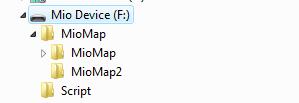
- Disconnect Mio C230. The device soft reset automatically. If for some reason, the device didn’t soft reset. Use the switch on the back to do a hard reset.
- You are presented with this screen. Tap the right unlock icon to run the script to unlock the unit or tap the left GPS icon to run MioMap directly. If you decide to run MioMap directly, you need to hard reset the device to get back to this screen.

- C230 soft resets again. Here is the screenshot of the device after unlocking.

If you hard reset the machine again, you will be presented with the screen in the step 8. Just click the unlock icon again and you are good to go.
The top icons from left to right:
- MioMap: This runs MioMap. It also runs a small utility called BananaPC which provides a way to get back to the desktop. When you are ready to go back to desktop, go to the main screen where it says Mio Map v3.3. Tap and hold the top region of second 3 in v3.3. BananaPC shows up. You can tap and hold the “X” and select to exit MioMap. If you still have problems with it, please see the YouTube video I made for the release 1. Note that every time you quit MioMap, the device gets frozen frequently. Therefore, I modified the original script to do a soft reset every time MioMap is closed.
- TCPMP: A versatile media player. It plays various video formats and MP3. It can also be used to view photos. I added the plugin to play FLV video download from YouTube or other flash video sites.
- FileMan CE: File manager for CE devices. You can use it to launch other programs not on the desktop.
The bottom icons from left to right:
- Suspend: Suspends the device.
- DPMS: Puts your screen to sleep. Note that the device is still running.
- Restart: Soft resets the device. You might want to restart your machine every time you disconnect it from the computer.
- Move: A handy utility lets you move some of the full screen applications.
- MioUtility: A control panel like application for adjusting backlight, volume, screen, power, date/time and language.
- ResInfo: It shows you some resources informations for your device. Kinda like task manager in Windows.
- MyCalculator: A simple calculator. To exit out MyCalculator, tap About and then the “X” in the about screen.
- CapScrUtil: A screen capture utility. Remember to store the image to either Storage Card or My Flash Disk for easy access to the screenshots.
If you don’t like it the way it is, you want to undo everything. Here are the steps.
- Turn on C230 and connect it to the computer using a USB cable.
- Rename the folder F:MioMapMioMap to F:MioMapMioMap3 and rename the folder F:MioMapMioMap2 to F:MioMapMioMap
- Disconnect the cable and hard reset C230 using the switch on the back.
Don’t forget the other posts about Mio C230
- Plugins for Viewing Podcast on TCPMP
- Updating SpeedCam file for Mio C230
- Adding Custom POIs to Mio C230
- Adding Exit Door to MioMap 3.3
Note: The original post was viewed 2932 times and the file has been downloaded 338 times in about 2 weeks (11/16/2007). However, there are 0 donations (for me) so far. If you don’t think the information is worth a few bucks, that’s fine. Can you spend a few seconds to visit TheHungerSite and click on “Click HERE to Give – It’s FREE” to help feed the hunger? Thanks.
Find deals on Amazon.com
Mio C230 Mio GPS
Garmin GPS
TomTom GPS
GPS and Navigation
This post may contain affiliated links. When you click on the link and purchase a product, we receive a small commision to keep us running. Thanks.

Nice job Amida,
I gather you are a real programmer as you made those changes pretty quickly. Some observations (not complaints): When I run my MioMap folder with your Script folder, everything runs properly such as taskbar and windows explorer so the new MortScript doesn’t seem to be the culprit. Is there a chance that the mainshell should be killed before running \MioMap\MioMap.exe? It seems like mainshell is stuck and that is why windows explorer won’t bring up the taskbar. The Honda shines now! Like the new icons and battery display and the animated desktop. The new calculator does more, but is kinda quirky. I’ll have to google the screen capture program to figure out how it works – or do you have a link?
Please don’t take my last post as being negative. Many of the complaints in the GPSpassion Mio forums have to do with Windows Explorer and taskbar not behaving properly and I think they’re all related to running mortscript and then basically running it again, whereas i bring up a simple menu and then run mortscript after the soft reset.
C230,
Thanks for the compliment. I was a programmer many many moons ago, but I am an admin now. Actually, most of the programming in this release was done by you. All I did was to pretty it up a bit and add some software.
If you kill the mainshell before you do MioMap, the power button won’t work. I’d rather have a working power button than the taskbar and explorer. I removed taskbar from startup. I kinda gave up on that. Maybe I’ll rework it for the next release.
The screen capture utility is made by Fann Software.
http://www.fannsoftware.com/PpcSoftMain.html
There is no much information to it. You just set the delay time and select where you want to save the image. You then click on Capture. It captures what’s on screen after the preset delay time.
OK, I had tried to run both the calculator and the screen capture from the Storage card earlier and they didn’t run as smoothly as they do from the Script folder in your build.
Forgive me, but I may not have stated my theory properly; does the \MioMap\Startup.exe only start MainShell, or does the MortScript run something else too?
The StartUp.exe in \MioMap only provides the desktop background and the the icons. It didn’t start MainShell. I was able to run Taskbar more reliably with an earlier version of SystemInformation(StartUp), but not with the latest version of SystemInformation. If you really want Taskbar to work, you might want to revert to the old SystemInformation.
Amida168 or C230,
Does unlocking this make it any easier to add additional POI’s (for example, those created by users on GPSpassion)?
I’d like to figure out how to most effectively/easily add more POI’s.
Thanks guys!
Hdfan,
Unlocking has nothing to do with adding additional POI’s. For that, you need to use iGo POI Explorer.
http://inetcom.hu/mick/igo/
I’ve been following this project and have tried both the first release and C230’s release both of which worked. I’ve just tried this second release from Amida168 and at startup I now get an error message that says:
Fehler
Das Hintergrundbild kann nicht gefunden werden oder es ist keine gültige bitmapdatei: “\My Flash Disk\Script\back.bmp”
which translates to:
Error
The background picture cannot be found or it is no valid bit-map file: “\My Flash Disk\Script\back.bmp”
I purged all of the files from the prior releases and have triple checked that my directory structure matches that shown above in the directions.
Any ideas why the error message?
When I click the OK button, I then get a black screen with just the battery icon in the upper right. No other icons.
Oops, nevermind. Despite triple checking I had the Script folder inside the first MioMap folder rather than at the root. Duh!
It’s working now (of course).
I just picked up a C230 (previously had the C220 and hacked it) and I’d like to hack this one, however, I cannot seem to download the MioC230r2.zip file from the link provided. I’m not sure if their servers are down or if there’s another problem with the link/site.
Could someone email me the file?
Thanks much!
I uploaded the file to box.net. Here is the link.
http://www.box.net/shared/ep3gjbcuu9
Thank you for uploading it!
After exiting out of GPS maps by clicking on BananaPC, and the reboot is complete, my settings that I’d previously set in MioUtility such as volume and screen brightness revert back to default…the volume goes down to zero and the brightness to 50%
How can I get back to the desktop without losing my settings? I prefer the volume and brightness set to max.
Any help would be greatly appreciated.
MioUtility uses \My Flash Disk\Setting.ini for its settings. Every time you soft reset the system, the file got written over. The default value is volume:10 and backlight:4. I have not figured out where it stores the default value.
the settings that you set in MioMap are stored in \My Flash Drive\setting.ini
[Setting]
Volume=5
Timeout=0
Backlight=4
TimeZone=12
LCID=1033
and are unique to MioMap and have nothing to do with the unlocked c230, other than when you proceed into MioMap. The default registry changes in \My Flash Disk\MioMap\MioMap\autopatcher.mscr are for the unlocked C230 and programs other than MioMap. See the volume setting as an example. Make your changes, and then carefully run \My Flash Disk\Script\RegEdit.exe and find the settings for those changes, then add them to the autopatcher.mscr
I think this is a good thing. If you ever undo your unlock config, your C230 still behaves as it did before the unlock.
Oops, Amida was correct too…
Let’s revise some of my former statements.
The settings that you set in MioMap are stored somewhere(?) and are and are unique to MioMap and have nothing to do with the unlocked c230, other than when you proceed into MioMap.
The settings that you set in MioUtility which aren’t normally accessed in a C230 and are therefore probably not handled in the registry properly when we access these settings in an unlocked unit. I’ve found that the results are stored \My Flash Drive\setting.ini and in HKCU\Control Panel. My guess is that Mio used the setting.ini file to refresh the registry after a hard reset in the C220, but saw no need to in the C230, which might explain why there is another hidden file utility.ini with a portion of this same data.
You can use RegEdit to export HKCU\Control Panel to your Storage Card and add a line to \My Flash Disk\MioMap\MioMap\autopatcher.mscr that imports this file back into the registry after a hard reset.
When you change brightness in MioUtility, the registry key HKCU\ControlPanel\Backlight\CurBrightness also changes. However, the registry value also gets reset to default value when the system soft resets. I tried to set the CurBrightness to Max (8) in the script, but it’s of no use. I am still puzzled at the inner working of the settings.
Thank you for all your work – please keep it up and add more tips for Mio GPS newbies like me. I expect my C230 to arrive next week.
Amida
As long as you’re experimenting, try adding the values to HKLM rather than HKCU.
Since I now like your “My Calculator” better than “GPS calculator”, I had the same issue trying to restore the Tutorial that kep popping up before you can use the calculator. Everything was fixed when I added the reg changes to HKLM rather than HKCU. It will be part of my R2 release.
#The following line changes the startup behavior of MyCalculator
RegWriteDword (“HKLM” , “SOFTWARE\SpaceTime Mobile\MyCalculator” , “ShowTutorial” , 0)
I am very new to the GPS world – I can’t decide between buying the Mio 230 (because it has TTS) for $155 on Amazon or the Tom Tom one 3rd Edition for $125
Aside from the TTS – which one has better features? Do they both have the new SIRF technology?
I am getting this for someone who has no sense of direction.
(Also, is it easy to put Canada on the Mio). Is it easy to add POI to the Mio – the reveiws on the Mio for POI are very poor.
Thank you.
Walsy37,
I don’t own a TomTom, so I cannot say much about it. Mio C230 does have the new SIRF chip which is terrific. Mio C230 is a dream for hackers like us, but it might not be suitable for newbies.
Canada map is not included in the package. I personally have not tried it, but I heard it’s easy to do.
Mio C230 has less than 1 millions POIs. You use POI Explorer to add POIs.
http://inetcom.hu/mick/igo/
Thank you – I see that for Black Friday the 220 is on sale for $99 at a few places. Aside from TTS (230) and POI (which 220 has more) what are the differences between them?
Also, can the 220 be hacked to add TTS?
by 220 I mean the Mio 220 of course.
The C230’s screen is better. It has 1 GB internal flash which C220 doesn’t have. The internal RAM is also bigger, 64MB vs 32MB in C220. There is one thing that’s bad about C230, the battery is only 800mAh (1200mAh for C220)
I don’t think you can hack 220 to add TTS. You need a license to have the TTS capability.
What about the Mio 320 – can that be hacked to add TTS?
I have not heard anyone who hacked C320 to add TTS.
Hey guys. I’m a bit dissapointed that I cannot upgrade the map files to 2007. On my HTC 8525 i’m using iGo My Way 2006 and the new roads in my city are included, but not on my c220 that I just bought on black Friday. My reason to going to a standalone GPS system was to avoid showing so many wires in my car with bluetooth and the PDA. Anyway, the hacks are totally cool, but my primary concern are upgrading the maps and after speaking with Mio they got no plans so far of updating it.
1) Do you guys know of a way to hack the maps so that they are not locked?
2) If not, do you know how I can get iGo running on my C220. I’ve been close in adding the fonts to the windows directory needed by iGo. It goes as far as reinitializing the system asking me for language preference then it exits. I cannot run the 2577 install file because exe isn’t registered to run install files. (How can this be fixed)?
I hope you guys can answer my questions. Thanks and great job.
Firstly I would like to thank you for your efforts! This is basically the only reason I went with the c230 over the other units!
I installed the crack but have a problem. Whenever I exit the MioMap application through bananapc, the unit soft resets. I cannot find the reason why it does this.
Any help would be appreciated,
Konstantine
Konstantine,
If you don’t want the device to soft reset after exiting out MioMap, modify the script MioNav.mscr in the script folder and comment out the Reset command. The reason I put it there is because a lot of times the system got frozen after exiting MioMap.
I love the hack… Easily enough for the novice adding some great features to an otherwise dull device… Thanks for all your hard work…
One question: I’m interested in being able to add aviation charts to the device. Can anyone tell me if this is possile…? I am hoping for an SD Card with the required maps but so far I have not been able to find anything… Your help and advise is greatly appreciated…
Thanks to Amida and C230 for all your hard work and dedication in making the C230 a GREAT device… Looking forward to future releases to see what else this little baby can do… :o)
Much obliged Amida,
I thought it was just a problem that I was having by myself, but now that you put it into perspective I’ll trust your advice and let the unit restart after exit of miomap.
Keep up the great work!
Konstantine
Amida,
If you would be so kind as to entertain another question.
I have managed to input my own background into the startup screen, replacing your back.bmp file with my own. However the placement of the icons is no longer exactly favourable. Is there a file which I can edit so as to move the icons into specific x-y coordinates on the screen? Specifically the top three larger icons are the ones I am referring to.
Once again much obliged,
Konstantine
Konstantine,
Yes, you can edit the main.ini file in the Script directory.
Looking at all the posts here, it seems pretty straight forward for a newbee like me. Great job! I picked up a C220 during Black Friday sale. Do these instructions work for C220 as well? If not, can you point me to a URL which outlines steps like these?
Thanks in advance.
For Mio C220, see this thread.
http://www.gpspassion.com/forumsen/topic.asp?TOPIC_ID=84734
It’s possible to add TTS to Mio C320. See this thread.
http://www.gpspassion.com/forumsen/topic.asp?TOPIC_ID=101284
can you make some instructions for creating your own background BMP and loading it? thanks!
Also – can you make other custom POI icons?
Like I want a starbucks, target icons etc…
Or can SD added pOIs only have one icon for all of them?
I bought a C320 on BF at Radio Shack. I followed the steps to unlock my GPS. When the MIO reboots it displays the first “car” screen. I can “push” the map button and get the MioMap program. I can push the bottom button, and I get the screen capture program. However, when I push the “unlock” button, nothing happens. I can see the “button” depress, but I never get the second “car” screen. Any suggestions? Thanks.
The unlock was built for a C230, not a C320.
Jim44685,
I only test the unlock on C230. You’ll have to look for other unlock instructions for your C320. I suggest you go to
http://www.gpspassion.com/forumsen/forum.asp?FORUM_ID=37
for other tips.
tcady,
I haven’t played with changing the icons yet. Cannot help you with it.
I got igo working with new 2007 maps! I’d tell you guys but it’s probably not legal.
Djczer,
If you are talking about iGo that you own, I don’t see any reason that it’s illegal. What did you do to run iGo on Mio C230?
tcady,
I opened up iGo POI Explorer today and found that you can use it to change icon for your POIs.
djczer Says:
I got igo working with new 2007 maps! I’d tell you guys but it’s probably not legal.
YEAH, wahts illegal about it, tell us, please!! or send a private email to me to discuss at t c a d y a t t c a d y d o t c o m