
LyCORIS – Lora beYond Conventional methods, Other Rank adaptation Implementations for Stable diffusion. A new extension enables the usage of LyCORIS models (This includes locon and loha) with Automatic1111’s Stable Diffusion Web UI. I am going to show you how to use it in this article.
Enable the Extension
- [Update: This extension is no longer needed if you use webui 1.5.0 or later version]
- If you have not installed the Additional Networks (LoRA) extension, please follow this post to enable LoRA models. Some locon models require both extensions to be enabled.
- Click on the Extension tab and then click on Install from URL.
- Enter https://github.com/KohakuBlueleaf/a1111-sd-webui-lycoris.git in the URL box and click on Install.
- Click on Installed and click on Apply and restart UI.
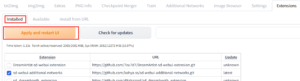
- The default folder for LyCORIS models is in stable-diffusion-webui/models/LyCORIS.
- Restart webui.
Use a LyCORIS model
- Visit https://civitai.com/models/22177/misono-mika-blue-archive-or-lycoris-loha .
- Click on Download Latest to download the model.
- Move the downloaded model to stable-diffusion-webui/models/LyCORIS.
- Visit https://huggingface.co/andite/anything-v4.0/tree/main and download the anything-v4.5 model if you don’t have it.
- Restart webui.
- Enter the following in the Prompt
best illustration,2D, BREAK, misonomika, thst, 1girl, solo, 16yo,(halo:1.2), white dress, wrist scrunchie, white wings, single hair bun, large breasts,yellow eyes, long hair, white pantyhose, hair ornament, white capelet, blue bow, bangs, upper body, smile, BREAK, hands behind back,dynamic pose, dutch angle <lyco:misonoMikaBlueArchive_v01:1>
- Enter the following in the Negative prompt
black wings,(bar censor, censored), (mutant hand, mutant fingers:1.2) (worst quality, low quality:1.4), (lip, nose, tooth, rouge, lipstick, eyeshadow:1.4), (jpeg artifacts:1.4), (abs, muscular, rib:1.0), greyscale, monochrome, dusty sunbeams, trembling, motion lines, motion blur, emphasis lines, text, title, logo, signature,(simple background:1.2)
- Enter the rest according to these parameters – Steps: 27, Sampler: DPM++ SDE Karras, CFG scale: 7, Seed: 3950833922, Size: 512×640, Clip skip: 2
- Click on Generate to generate the image.
Notice that there are two pieces of info needed in the prompt to use the LyCORIS model. I have maked them in red. The first is misonomika, thst. This is trigger words for this model. This is usually given in the description of the model. The second is <lyco:misonoMikaBlueArchive_v01:1>. This is to enable the model. The format is <lyco:lycoris_model_file_name: weight>. Note that you don’t have to include the model file name extension in the prompt. For example, the file for this model is misonoMikaBlueArchive_v01.safetensors. You only use misonoMikaBlueArchive_v01 in the expression. The weight controlls the effect of the LyCORIS model over the original model. Unlike the conventional LoRA model, the weight can be 1 instead of from 0.4 to 0.6. Also, some models require you to have tokens to describle the character too. The bare minimum is to include the hair color, hair style, and eye color.
You can find more LyCORIS models here and here.
My other tutorials:
How to Use ControlNet with Automatic1111’s Stable Diffusion Web UI
How to Use gif2gif with Automatic1111’s Stable Diffusion Web UI
How to Use ControlNet and gif2gif with Automatic1111’s Stable Diffusion Web UI
How to Use 3D Open Pose Editor with Automatic1111’s Stable Diffusion Web UI
How to Use ModelScope text2video with Automatic1111’s Stable Diffusion Web UI
This post may contain affiliated links. When you click on the link and purchase a product, we receive a small commision to keep us running. Thanks.
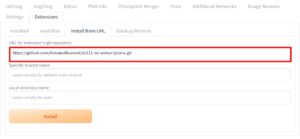

Leave a Reply