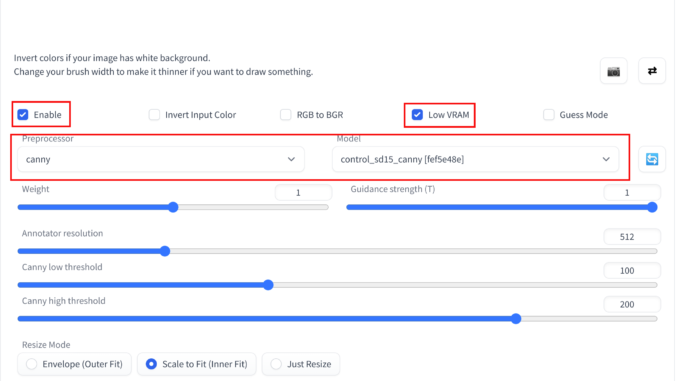
By combining ControlNet and gif2gif, you can create some creative animated gifs. In this article, I am going to show you how to use both extensions with Automatic1111’s Stable Diffusion Web UI(webui).
- Follow my ControlNet post to enable the extension. Download the control_sd15_canny.pth model file and put it in your ControlNet model folder if you have not downloaded it yet.
- Follow my gi2gif post to enable the extension and use the parameters in the post, but don’t click on Generate yet.
- Expand the ControlNet section.
- You don’t have to drop an image here.
- Check Enable. Check Low VRAM if necessary.

- Set the Preprocessor to canny. Set the Model to control_sd15_canny.
- Adjust the Canvas Width and Height.
- Click on Generate to generate the animated gif. This process takes a long time, so sit back and wait until it’s done.
I have included 3 examples.
Input:
Denoising strength 0.25:
Denoising strength 0.5:
Denoising strength 1:
So, what do you think about gif2gif and ControlNet? Do you like the results? What denoising strength would you like to use? Let us know in the comment section.
My other tutorials:
How to Use LoRA Models with Automatic1111’s Stable Diffusion Web UI
How to Use ControlNet with Automatic1111’s Stable Diffusion Web UI
How to Use gif2gif with Automatic1111’s Stable Diffusion Web UI
This post may contain affiliated links. When you click on the link and purchase a product, we receive a small commision to keep us running. Thanks.




Leave a Reply