I tested the route management from this thread and found it quite useful. I have decided to publish this interim release. This release has many more files. If you have not moved some of your map files to the storage card. This is the first thing you will have to do. This release uses about 9 MB of space. The stock Mio C230 has about 5 MB of free space, that means we need about 4 MB more. Please see this post to move some map files to the storage card before you begin.
Here are what’s new about this release.
- Route management.
- New game ICBM.
- DATA.ZIP now includes EASY route option.
BEFORE YOU FOLLOW THE PROCEDURES TO MODIFY YOUR MIO C230. YOU KNOW THAT YOU MIGHT RENDER YOUR C230 UNUSABLE AND YOU MIGHT VOID YOUR WARRANTY. YOU DO THIS AT YOUR OWN RISKS. THE FOLLOWING STEPS HAVE BEEN TESTED ON US MODEL OF MIO C230 ONLY. THEY ARE NOT MEANT FOR MIO C230 PURCHASED IN OTHER COUNTRIES.
Background
Before you begin, make sure you read the post entirely and you have no questions about each step. A little background might help you understand what you are doing. By default, Mio C230 executes MioMap.exe in the MioMapMioMap folder on the internal flash disk when starts up. We want to rename the original MioMapMioMap to MioMapMioMap2 and put the unlocking scripts in its place. This way, we trick the unit to run the unlocking scripts. The zip file you are going to download includes 2 folders (MioMap, Script) and 1 zip file (DATA.ZIP). MioMap folder contains the unlocking scripts, it goes to MioMap directory on the internal flash disk. After copying, its path is MioMapMioMap. Script folder contains applications and other support files, it goes to root directory of the internal flash disk. DATA.ZIP adds the Exit Door to MioMap, so that you can exit out MioMap without other application or hard resetting your unit. Other changes are included in DATA.ZIP file (Export track log button and EASY route option). It has been reported that the DATA.ZIP file is not compatible with EU model. You’ll need to modify your original DATA.ZIP by following this post.
Step by Step Instructions
- Turn on C230 and connect it to the computer using a USB cable(not included in the package).
- The internal flash disk shows up as a flash drive called Mio Device. Mine is assigned as F drive. I’ll use F drive in the following steps. Substitute it with the actual drive letter of your system.
- Rename the folder F:MioMapMioMap to F:MioMapMioMap2 .
- Download MioC230r3.1.zip from this site .
- Extract MioC230r3.1.zip and find the two folders MioMap, Script and a file DATA.ZIP. (DO NOT UNZIP DATA.ZIP)
- Copy MioMap to F:MioMap and copy Script to F: . After you are done, there are two folders (MioMap and Script) under Mio Device. There are two folders (MioMap and MioMap2) under the first level MioMap. This is the screenshot of the directory structure. The downloaded folders are in red rectangle.
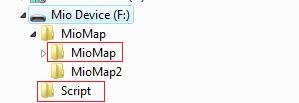
- Make a backup copy of your DATA.ZIP in F:MioMapMioMap2 and replace it with the DATA.ZIP in step 5. If you want to keep your own DATA.ZIP or if you have an EU model, please see this post to modify it by yourself.
- Disconnect Mio C230. The device soft reset automatically. If for some reason, the device didn’t soft reset. Use the switch on the back to do a hard reset.
- You are presented with this screen. Tap the right unlock icon to run the script to unlock the unit or tap the left GPS icon to run MioMap directly. If you decide to run MioMap directly, you can exit MioMap from the main screen to get back to this screen.
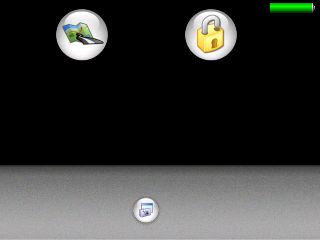
- C230 soft resets again. Here is the screenshot of the device after unlocking.
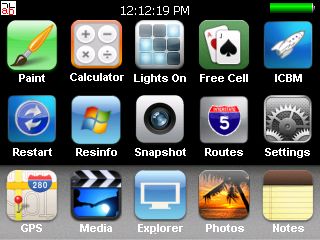
Mini Manual
After unlocking, notice there is a small icon “ab” in the top left corner. If you tap on it, it opens up an on-screen keyboard. You need a stylus to us it. Make sure the cursor is in the input field of the window when you use it. Tap it again to close the on-screen keyboard.
Here is the brief description of each icon:
- Paint: Invokes JZPaint16, a paint program for creating bmp files. Note that whenever you save a file, it takes a long time and the screen freezes during the process. Just wait a few moments.
- Calculator: Invokes MyCalculator. To exit out MyCalculator, tap About and then the “X” in the about screen.
- Lights On*: Invokes LightsON. The goal of the game is to turn all lights on.
- Free Cell*: Invokes FreeCell, a poker game. When the game runs, it only covers part of the screen.
- ICBM*: The classic Missile Command clone game. * – Some readers have reported problems running these games. If you have same problems, please don’t use them.
- Restart: Soft resets the device. You might want to restart your machine whenever some applications crash or the desktop is in a strange state.
- Resinfo: Invokes Resinfo. It shows you some resources informations for your device. Kinda like task manager in Windows. You can use it to terminate applications or processes.
- Snapshot: Invokes CapScrUtil. A screen capture utility. Remember to store the image to either Storage Card or My Flash Disk for easy access to the screenshots.
- Routes: Route Management. See the Note section for instruction.
- Settings: Invokes MioUtility, a control panel like application for adjusting backlight, volume, screen, power, date/time and language.
- GPS: This runs MioMap.
- Media: Invokes TCPMP. This is a versatile media player. It plays various video formats and MP3. It can also be used to view photos. I added the plugin to play FLV video downloaded from YouTube or other flash video sites. Plugins for playing Podcast video are also included.
- Explorer: Invokes FileMan CE, a file manager for CE devices. You can use it to launch other programs not on the desktop.
- Photos: Invokes GQe. You can use it to view photos on the storage card.
- Notes: Invokes PocketNotePad, a notepad program for creating/viewing text files.
Note
- If you want to use your own background image, just create a 320×240 bitmap file. Name it back.bmp and put it in the F:Script folder. I have also included a clown fish background image in that folder. To use it, just rename the original back.bmp and rename the F:Scriptback-clownfish.bmp to F:Scriptback.bmp .
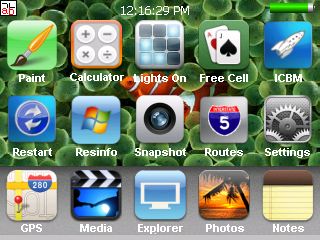
- If you want to change the icons(shortcuts) on the desktop, you can do so by editing the file F:Scriptmain.ini .
- You will need to hard reset Mio C230 every time you disconnect the unit from the computer.
- If for whatever reason, you cannot exit a certain application, you can use Resinfo to terminate the application. Tap the “ab” icon on the upper left corner. Tap “Ctl” and then “Esc” on the on-screen keyboard, this brings up taskbar. Once taskbar appears, tap “Programs” and then “Resinfo”. Use “Tasks” tab of Resinfo to terminate the application (task). You might want to soft reset (restart) the unit.
- Route management lets you Save/Load/Delete/Rename routes. The default location for routes is at F:Routes. If you have saved your routes in other location, you can move them to here. To save a route, start MioMap. Plan a route as you wish. You might want to disable off-route automatic recalculation(Home -> Settings -> General -> Off-route recalculation) when you plan a route. When you are done planning, exit MioMap. Then click on Routes icon to run the route management program and click on “Save current Route” to save it. To load a route, click on Routes icon. Then click on “Load a saved Route”. Pick the route you want and click on OK. The MioMap starts up automatically with the route your picked. The other functions are pretty self-explanatory.
Backing Off
If you don’t like it the way it is, you want to undo everything. Here are the steps.
- Turn on C230 and connect it to the computer using a USB cable.
- Rename the folder F:MioMapMioMap to F:MioMapMioMap3 and rename the folder F:MioMapMioMap2 to F:MioMapMioMap .
- Restore your original DATA.ZIP to the F:MioMapMioMap .
- Disconnect the cable and hard reset C230 using the switch on the back.
If your Mio C230 is not working at all even after you perform the aforementioned steps, you can use the DVD that came with your unit to restore it.
MISC
Don’t forget the other posts about Mio C230
- Updating SpeedCam file for Mio C230
- Adding Custom POIs to Mio C230
- Adding Canada Map to Mio C230
- MioMap 3.3 Skins for Mio C230 (split screen!)
If you don’t have a Mio C230 yet, you can consider buying it from Amazon.
I published the original unlock guide on 10/31/2007. The guide is a FIRST and ORIGINAL unlocking guide for Mio C230. The guide has made hacking/unlocking Mio C230 possible and it has inspired other efforts for making Mio C230 a wonderful device to own. If you find my articles useful and you would like me to continue this project, please consider making a donation to my site. Thank you!
This post may contain affiliated links. When you click on the link and purchase a product, we receive a small commision to keep us running. Thanks.


Nice update. Thanks. I’m among those though that can’t seem to exit out of some of the apps though (LightsOn), ICBM locks up after high scores display (before game ever starts), and Free Cell only takes up about 2/3 of the screen.
I wonder what it is about our systems that causes these problems?
hmmm…i have the same problem with icbm….locks up on the start up
Hi Amida – can you post a screenshot of the route management functions? Are the functions different than c230’s in his latest release?
Hdfan and Mythicblue,
I am sorry to hear your problems. I wonder if there are different versions of Mio C230. LightsOn and ICBM work fine on my unit. FreeCell covers only part of the whole screen and that’s normal.
There are different versions of aygshell.dll which most applications need. I found that some application work well with one version of aygshell.dll while the others don’t. I have put the old version of aygshell.dll in F:\Script directory and the new version of aygshell.dll in F:\Script\new. If you have problems with a certain application, you can try to move the application to the other location and see if it runs better.
Thanks for the suggestions Amida – so you mean keep the two versions of aygshell.dll where they presently are, but move LightsOn and ICBM to wherever they AREN’T currently, right?
I’ll give it a try, but honestly, it’s not a big deal. I’ve got multiple devices for portable gaming and I’m just glad to have the Mio do what it does w/o the gaming.
If it works, I’ll respond here anyway though.
same problem with icbm but like hdfan said games are no big deal. good work thanks
Hdfan,
Yes, that’s what I meant.
Robbyg,
Both our route management are based upon Tweakraje’s. C230(Dan) has added SYS.TXT management to it. Mine just does straight route management.
Strange, now when I plug the C230 into my computer, it only charges as if I had it plugged into the car. Doesn’t show up on windows explorer anymore so I can’t move any files around. Tried 2 computers and tried to hard reset the Mio. Anyone else have this problem before?
Uh, ok, after jiggling the cord it finally went into the right mode. After moving ICBM and LightsOn into the F:\Script\new directory, neither of them will open anymore. Tried removing them altogether, but the icons still show up. So I just put them back. Anyway, as I mentioned, it’s no big deal. I’ll just enjoy the icons. 🙂
How do you change the wallpaper? I have loaded the picture in and under miomap2. It wont let me copy it over to where your wallpaper is.
Nuclear09,
Please see note #1.
For the EU users
I have fouhd if you change your main.ini in Scripts folder you can get to the Settings without the MioUtility
The Link Settings links to the MioUtility
unfortunately This (link)does not work for the EU model
So you can modify the main.ini so the Settign icon points to \Windows\Settings.exe
Find this in main.ini (in folder Script)
ICONXPBUTTON
x = 256
y = 95
Command = \ W i n d o w s \ M i o U t i l i t y . e x e
SizeNormal =64
SizePushed =64
ScaleAlpha = 100
IconNormal = \My Flash Disk\Script\icons\settings64.ico
ScaleAlpha = 100
IconPushed = \My Flash Disk\Script\icons\settings64.ico
and change it to this :
ICONXPBUTTON
x = 256
y = 95
Command = \Windows\Settings.exe
SizeNormal =64
SizePushed =64
ScaleAlpha = 100
IconNormal = \My Flash Disk\Script\icons\settings64.ico
ScaleAlpha = 100
IconPushed = \My Flash Disk\Script\icons\settings64.ico
This will then enable the settings menu with backlight, sound and some other Settings fro you to change at will !
Have Fun !!!
FYI, ICBM locks up on me too but its no big deal. I’m just gonna get rid of it.
Deleting Screen Capture fixes not being able to exit LightsOn! Thanks Amida168 for all your hard work!
Contact303,
That’s great find! You have done a great favor for the European users. Thanks!
Neckbonenick,
Thank you. I didn’t know the screen capture would have effect on the other programs. I’ll probably remove it since it’s not that useful for regular users.
Amida168,
I want to have separate pages like the home screen but for each category. Like a page for games, a page for media, and utilities, etc. What is needed to accomplish this?
Neckbonenick,
The configuration file for desktop is \Script\main.ini . If you want to have a separate page for different category, you first create an ini file for that page. Let’s say you created a media.ini file. In the main.ini file, you need to have an icon to switch to media.ini. Here is an example for the ICONXPBUTTON section in main.ini:
[update: I found that you need to put the ini files for other pages in a subdirectory. I have changed the sample.]
ICONXPBUTTON
x = 256
y = 20
NewIni = \My Flash Disk\Script\icons\media.ini
SizeNormal = 64
SizePushed = 64
ScaleAlpha = 100
IconNormal = \My Flash Disk\Script\icons\media.ico
ScaleAlpha = 100
IconPushed = \My Flash Disk\Script\icons\media.ico
And you also need an icon in media.ini to switch back to main.ini. The following is in media.ini :
ICONXPBUTTON
x = 256
y = 20
NewIni = \My Flash Disk\Script\main.ini
SizeNormal = 64
SizePushed = 64
Add = 0
ScaleAlpha = 100
IconNormal = \My Flash Disk\Script\icons\main.ico
Add = 0
ScaleAlpha = 100
IconPushed = \My Flash Disk\Script\icons\main.ico
Thanks dude, this is working out nicely.
Necbonenick,
You are welcome. If you know any other applications that work well on Mio C230, please let me know. I am always looking for new applications.
Did anyone ever get Iguidance working?
Amida
Just happy if i van help a bit …I just knew their must be a way so i tried a few things
This Blog in THE reason i bought the c230
I have a few candidates as applications (games) but need some further testing
For now:
With the same trick you can make a link to Windows control panel
So one would amend a Link or make a new one in main.ini then you can have a shortcut to Windows Control panel
Command = \Windows\control.exe
Same goes for the windows explorer.
If one would prefer the windows explorer to the FileManCE application one could change the link in main.ini to point to the Windows explorer
From this :
Command = \My Flash Disk\Script\FileManCE.exe
to this
Command = \Windows\explorer.exe
Although this one might have some bugs
1 in 10 times after starting explorer I have to run keyboard then start explorer again because it only shows the wallpaper …So its not 100%
But then again its explorer and its Micro$oft:O)
Contact303,
I tried explorer and I don’t like it that much. FileMan CE is better even though it doesn’t look that pretty.
One good alternative for file manager is CECMD. You can download it from various Mio unlock packages.
Right you are I find explorer a bit buggy as well but I tried CECMD and i dint like it much 🙂
so i guess FileManCe will do
Anyway I have 2 more games working in the /Scripts/new folder
I am making a zip and email you the games if u like?
They are freeware so i guess its no worries
ballbreaker ….game with stylus
Pipes …game to play with stylus
Both work a treat ..and and pretty fun
Contact303,
Thanks! You can upload the files to http://www.mediafire.com .
Is it possible that speed cams are not available with this version?
Eli,
This unlock has nothting to do with speed cams. If you have speed cams enabled, they should still be there.
Amida,
I was talking to C230 oh his blog site about the icons in your package and wanted to share it here.
The icons you included are set at 64×64 only (except for CapScrUtil32.ico which is 32×32). I needed different sizes so I took your files and scaled them to include 48×48 and 32×32 icons as well. I’ve posted an update to the icons at Rapidshare.
http://rapidshare.com/files/82075538/icons.zip.html
Now you can use either of the 3 sizes for icons.
Note: I icons I referred to in my previous comment was based on Release 3 not 3.1. So I am missing the icons for ICBM and Routes. Let me know if you would like these and I can include them in an update.
B5Fan,
Thanks. I don’t need those icons. When I made the icons, I only keep one resolution 64×64 to keep the file size small. If you have other iphone-like icons, please share them with us.
As I note in my blog, the best thing about Windows Explorer is the fixes it makes within Windows by just running it once.
Windows Explorer – my primary reason for using this shortcut is to fix file icon associations in File Manager and to resolve the Show Toolbar performance. It should be noted that the first time you select Windows Explorer, you are likely to get the Mio orange screen with a minimized taskbar at the bottom. You just need to use your stylus in the right corner of the hidden taskbar (the narrow gray stripe at the bottom edge – this is why it is important to carefully calibrate your screen with a stylus!) and choose Desktop (don’t click on MainShell). At this point, the taskbar and Windows Explorer will behave better, and the icon associations in File Explorer will work.
Yes ..excatly what i said …Just start it twice and explorer will work …
Anyway kids
I cant get the second page bit working
My main now includes :
ICONXPBUTTON
x = 256
y = 20
NewIni = \My Flash Disk\Script\games.ini
SizeNormal = 64
SizePushed = 64
ScaleAlpha = 100
IconNormal = \My Flash Disk\Script\icons\games.ico
ScaleAlpha = 100
IconPushed = \My Flash Disk\Script\icons\games.ico
Amida what going wrong here ?
I inclouded this in main and hitting the button results only in erro cant start games…
Why is this
Also I made games.ini nad saved it in the same folder as main.ini /Scripts/games.ini
I copied the top from main.ini
#computerbits.wordpress.com
GLOBALSETTINGS
ShowMessage = 0
QuitOnDoubleClick = no
X = 0
Y = 0
Width = 320
Height = 240
Arrange = No
BackgroundBitmap = \My Flash Disk\Script\back.bmp
StartUpAnimation = FlyDown
ShutDownAnimation = FlyUp
Accelerated = yes
TopMost = no
BATTERY
x = 270
y = 3
Width = 45
Height = 10
ColorBattery = A0A0A0
ColorHigh = 00A000
ColorLow = A0A000
ColorCritical = A00000
Segments = 10
TIME
x = 120
y = 3
Color = FFFFFF
Format = h’:’mm’:’ss tt
Size = 15
#Weight = 100
CreateFont
Interval = 1000
then just the buttons underneath
Hitting games icon in main.ini results in error …
[What do i do wrong ..
On another note ..is there a way to flip the screen 45 degrees?
This make playoin certain games an option then ..
complete error message when i click on games icon in main.ini
There is no application associated with ´game´run application first thenopen this file from within apploication
Contact303,
Make sure you are consistent with the name. I see you have used “games.ini” and the error message complaints about game.ini . I have not tested switching desktop myself yet, I’ll test it today.
There is a utility called ScreenRotate in the script directory. It can let you rotate the screen 90 degreees. I assume that 45 degrees you mentioned in your comment is a typo.
Yep thanks I look at the app
Yes its called games.ini and no it does not work..
If i add games.ini to the SysInfoSettings.ini then it starts up both pages at startup but then I cant switch between em ..
So I cant seem to get multiple pages working for me ..
The 2 Games I will try to upload later today
OHH and why does the MIO not except any Icons I upload ..
They are either Not valid 32Bit icons(HUH?) or if i take one of your originals and change them then it works but it looks far bigger then 64X64 Yet the size is 64 X 64
Whats the deal on the icons ?
What app do u use to maek em or what sspevcial about the icons on the mio ..as normal icons do not work
Contact303,
I used IcoFx to make the icons.
http://icofx.xhost.ro/
A icon file can have different resolutions. If you use IcoFx to open a icon, you can see all the resolutions available in an icon. In order to use an icon in the main.ini file, the icon must have the resolution specified in SizeNormal and SizePushed. Otherwise, a error message would occur.
Theose icons I made actually include the pics and the words. Therefore, if you have a regular 64×64 icon without word, it’s going to look bigger.
Right you are i think i get it
I use Easy Icon maker and when i make a 64X64 Icon with this program and it 32 bit true colour wiht Alpha it just says its not a 32bit icon ..
This i dont understand ?
Do i need to use the slider to set Alpha then to 100? because all your are i uess 100 (ScaleAlpha = 100)
Contact303,
I don’t know about Easy Icon Maker, but you don’t have to change Alpha in that application.
BTW, I just tried to do the desktop switching and you’ll need to put the games.ini in a subdirectory of Script directory to work.
Hello, thank You for your Job regarding Mio C230!!!
Does all of this procedures to Unlock the C230 holds for the C320 model?
Thank You!!
Yos Hor,
Thanks for your kind words. The unlock is for C230 only because that’s the only Mio GPS I have. You can go to http://www.mionav.com and find the unlock for your C320.
Amida
thanks the icon maker is much better and works straight away …So i use this one now
BUT I made a new folder in SCRIPT cammes games
In this I moves the games.ini
Then I changed the main.ini shortcut to ppoitn now to …Script/games
IF this is correct then it doesnt do it for me
Amida
great icon creater
thanks a bunch
What Size and Font do u use for your so I can keep the once i create a bit the like the default once
Contact303,
I put the games.ini in the Script\icons directory. This is the entry I have in my main.ini
ICONXPBUTTON
x = 128
y = 20
NewIni = \My Flash Disk\Script\icons\games.ini
SizeNormal = 64
SizePushed = 64
ScaleAlpha = 100
IconNormal = \My Flash Disk\Script\icons\games64.ico
ScaleAlpha = 100
IconPushed = \My Flash Disk\Script\icons\games64.ico
ShutDownAnimation = FlyLeft
Regarding the font I used for my icons, I use 8 point Arial (Bold) in 64×64 resolution.
Amida: Again, thank you for all your hard work… I love the new update look… I’ll be applying it later tonight and let you know how she drives…
Wish we could donate some $$$ to your cause… Well deserved for the time and energy you have dedicated…
Just read the make a donate part in guide above… I will definitely be sending some cash your way… I ask that others consider the same… Remember that thanks to Amida and others like him, we now have a great device with many great features as opposed to the dull GPS unit we all originally purchased…
Thanks Amida, C230 and all others who have made great contributions… :o)
Dv8ways,
Thanks a lot. Your compliments make my day! 🙂
Other than the EASY button and the exit button reveal, may you please list the changes you made to the data.zip file for manual updating? I think the only addition that you mentioned (since last edition) is the export track log button. Thank you kindly.
I meant, the only addition in which the manual instructions are not available is the export track log button. Thanks.