This is my first unlocking guide for Navigon 2100. It is base upon the Mio C230 unlock release 4.1. What’s new is My Apps (WolfNCU) which lets you add your own programs to the desktop easily. A skins swticher is also included for you to switch skins for MN6.
BEFORE YOU FOLLOW THE PROCEDURES TO MODIFY YOUR PNA. YOU KNOW THAT YOU MIGHT RENDER YOUR PNA UNUSABLE AND YOU MIGHT VOID YOUR WARRANTY. YOU DO THIS AT YOUR OWN RISKS. THE FOLLOWING STEPS HAVE BEEN TESTED ON US MODEL OF NAVIGON 2100 ONLY. THEY ARE NOT MEANT FOR NAVIGON 2100 PURCHASED IN OTHER COUNTRIES EVEN THOUGH THEY MIGHT WORK.
Background
Before you begin, make sure you read the post entirely and you have no questions about each step. A little background might help you understand what you are doing. At startup, Navigon executes autorunce.exe which invokes MN6, the navigation software for Navigon. We just change the name of the original autorunce.exe and put our unlocking script in its place. This way we trick the Navigon to run the unlocking script.
Step by Step Instructions
- Put the SD card that comes with Navigon into your computer’s card reader. If you don’t have a SD card reader, you can connect your Navigon to the computer directly using a mini-USB cable(not included).
- Change the file autorunce.exe on the SD card to autorunec.exe.
- Download the zip file from here. (This link has been updated to download the release 4.2.1)
- Unzip the file and copy everything to the SD card. Note that if you already have a Skins directory, just copy the content of Skins directory to your existing Skins directory. Here is a screenshot of the folders and files on the storage card’s root directory.
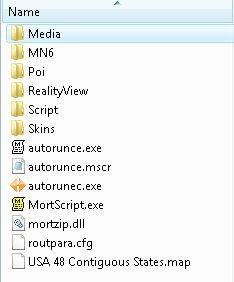
- Put the SD card back to the unit. Turn it off completely by pressing and holding the power button for a few seconds.
- Turn on Navigon 2100 by pressing the power button and holding it for a few seconds. A dialog pops up telling you the unlock is done and begging for donation. 🙂 Click on OK to continue.
Mini Manual
There are 3 desktops included in this package. You can use the left and right arrows on the lower right corner to switch between the desktops. The top row and bottom row are the same for each desktop. The top row from left to right:
- Restart: Restarts the unit.
- Toggle Screen Orientation: Toggles the screen between landscape or portrait mode.
- Taskbar: Brings up the taskbar.
- Toggle Keyboard: Toggles MioTool(keyb.exe) which you can use to open an on-screen keyboard. You need a stylus to us it. Make sure the cursor is in the input field of the window when you use it. Tap the ab icon again to close the on-screen keyboard.
- Volume: Changes the volume. The default volume is set to maximum. You can use this to change volume before playing a game with sound like Tetris.
The bottom row from left to right:
- GPS: Invokes MN6.
- Media: Invokes TCPMP. This is a versatile media player. It plays various video formats and MP3. It can also be used to view photos. I added the plugin to play FLV video downloaded from YouTube or other flash video sites. Plugins for playing Podcast video are also included.
- FileMan CE: Invokes FileMan CE, a file manager for CE devices. You can use it to launch other programs not on the desktop or manage files.
Main Desktop
- Paint: Invokes PocketPaint. This is a simple paint program.
- Calculator: Invokes MyCalculator. To exit out MyCalculator, tap About and then the “X” in the about screen.
- Photos: Invokes GQe. You can use it to view photos on the storage card.
- Notes: Invokes NotePad, a notepad program for creating/viewing text files.
- Tweaks: Tweaks Management. I have modified a MioMap Skins switcher to switch MN6 skins.
- uBook: uBook reader. It can open HTML, TXT, RTF, PDB and PRC (not secure) ebook files. A free Webster dictionary is included. I don’t know if anyone is interested in reading a dictionary, but it’s there.
- NoniGPSPlot: A straight line GPS application.
- XnViewPocket: Image viewing application. You can use it for photo slide show.
- My Apps: If you want to add your own programs, this is the place.
Games Desktop
In this desktop, there are a lot of new games. Most of the games are from XFlib. If you like the games, please consider a donation to their site. You can download a lot more games from the site. Some games run in portrait mode. Ameridan has come up with a way using scripts to rotate the screen automatically. I have borrowed the scripts to run these games.
- Lights On: Invokes LightsON. The goal of the game is to turn all lights on.
- Free Cell: Invokes FreeCell, a poker game.
- Sudoku: A Sudoku game from XFlib.
- Caisses: A Sukoban clone game from XFlib.
- HexaVirus: My personal favorite from XFlib. Your goal is to active every virus in 30 moves or less.
- Aquella: A JezzBall-like game from XFlib.
- BallBreaker: An interesting game from XFlib to test your reflexes. All the balls are shooting at your cursor. Try to lure the balls to hit the block(s) and break them.
- SmartMahjongg: My favorite PocketPC game. It’s now possible now that we have .Net compact framework 3.5. The game is a bit slow to load, please be patient. If you like it, please consider a donation. This is the author’s site.
- Tetris: A classic Tetris game. Click on the block to rotate it. Click on the left or right side of the window to move the block.
- Shift: Another game from XFlib. Click on the border of the screen to move the blocks that can move in the direction. When 3 or more of the same block form, they disappear.
Utilities Desktop
- RegEdit: Registry editor for your PNA.
- iTaskMgr: Shows you CPU, Process and Task(Application) info. You can use this to terminal a process or switch to an application.
- Move: Utility to move windows around.
- DPMS: Turn your screen off.
- Resinfo: Invokes Resinfo. It shows you some resources informations for your device. Kinda like task manager in Windows. You can use it to terminate applications or processes.
- Restart: Restarts PNA. Use this when an application crashes or after you load new files to the SD card.
- Rotate: Rotates the screen counter-clockwise by 90 degrees.
- Snapshot: Invokes CapScrUtil. A screen capture utility. Remember to store the image to either Storage Card or My Flash Disk for easy access to the screenshots.
- Settings: Invokes Control Panel. Note that some of the settings might mess up your unit. Please use it with caution.
- SirfTech: Utility to manage settings for GPS. Can be used to turn off static navigation. This program is NOT included in the package. Please download it from the author’s site.
Note
- I have not found a way to terminate MN6 gracefully. Therefore, a utility called WolfToolbar is included for quiting MN6. WolfToolbar is executed first every time you try to start MN6. You can exit out MN6 by clicking on WolfToolbar icon and then click on Task. This brings up the task manager, you then click on Process tab and select MN6.exe to terminate it. If you think WolfToolbar is really annoying and you don’t want to use it, find the file MioNav.mscr in the Script directory and delete the line that says
Run ("\Storage Card\Script\wolftoolbar.exe") - If you want to use your own background image, just create a 320×240 bitmap file. Put them in the Scriptdesktop directory. Edit the ini files in the directory to use the bitmap file you created. main.ini is for Main desktop, gmaes.ini is for Games desktop and utilities.ini is for Utilities desktop. Change the variable BackgroudBitmap to point to the new file.
- If you want to change or add the icons(shortcuts) on the desktop, you can do so by editing the files in note #2. An icon entry is like this.
ICONXPBUTTON x = 0 y = 95 Command = \Storage Card\Script\your_program.exe SizeNormal =64 SizePushed =64 ScaleAlpha = 80 IconNormal = icons\youricon.ico ScaleAlpha = 100 IconPushed = icons\youricon.ico
- When you have the program and icon(64×64) ready, copy the program to Script directory and copy the icon to Scriptdesktopicons directory and modify the variable Command, IconNormal and IconPushed. Note that you have to use absolute path for Command, but use relative path for IconNormal and IconPushed. If you follow this rule, you can use the included SystemInformation32.exe in that directory to test the desktops on your computer. This tool is very useful for those who like to change the desktops frequently. I have commented out some of the ICONXPBUTTON sections on the ini files. If you want to use them, remove the # signs in front of the lines.
- If you experience programs with your unit, you can hard reset the machine using the power button on the top.
- The use of unlicensed maps is illegal. Please don’t ask me where can you get maps not licensed for your device or how can you get MN6 to recognize the unlicensed maps. Any question regarding unlicensed maps will either be deleted or ignored.
Backing Off
If you don’t like it the way it is, you want to undo everything. It’s very easy to revert back to the factory state, just delete all the files you copied to your unit and rename the autorunec.exe back to autorunce.exe. Hard reset your unit afterward.
If you find my articles useful and you would like me to continue this project, please consider making a donation to my site. Thank you!
This post may contain affiliated links. When you click on the link and purchase a product, we receive a small commision to keep us running. Thanks.
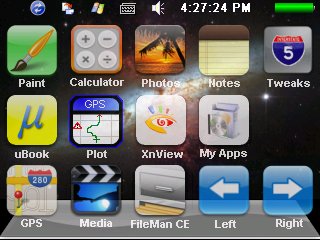
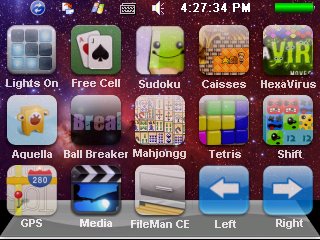
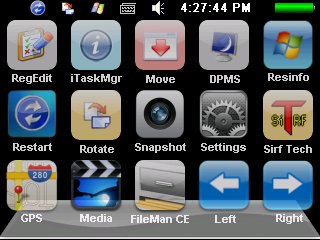

Go to http://www.navigonusa.com and register your GPS. Download the software update and follow the instructions to apply it to your unit. It should restore the unit back to factory state. If not, your unit might be defective.
Two questions:
1.) How do you add Windows Media Player, included with (the excessively bloated) MioPocket 2.0, to your unlock package? I have successfully added several applications, but the skinnable Windows Media Player does not launch, even when double-clicking the executable in FileMan CE. Is there a script that must be added as well?
2.) Is it possible to minimize Navigon’s MN after launching, rather than terminating it completely using WolfToolbar?
Thank you.
Found the answer to the first one: WMP 1.2 requires modified system files, so copying the app folder over is insufficient. You need to download the installer from Microsoft, extract the appropriate CAB file (for those without a USB cable), and install. Evidently MioPocket 2.0 does this automatically during the initial launch.
Still looking for a minimization solution, though…
Thanks for your input. If WMP requires installation, the next time you hard reset your Navigon, you have to install it again. It’s better to find out what are the system files needed and the registry for it. Put the systems files in Script\windows folder and put the registry file in Script\registry folder and it will be installed automatically next time you hard reset it.
Regarding the minimize, I don’t think it’s possible. I spent a lot of time trying to switch from MN6 to the desktop. However, the current way is the one I tested OK without any problems.
Thanks for the response.
If I get time I will look into which files/keys those are and copy them over accordingly.
MioPocket has an application that enables you to switch back to the desktop at any time, but it always seems to crash MN6 1.2 and lock up the system when minimizing the second time. Oh well; adding shortcuts to the only two applications I run at the same time as MN6 via WolfToolbar is a useful workaround.
Thanks for the excellent application–much cleaner/lighter than MioPocket!
Interesting mod! I’m thinking about trying it, but I wonder if it’ll work on a 2100 Max rather than a 2100?
Cheers,
James
The guide can be modified to work on 2100Max. If you visit our forum, you can find tips about how to do it. I don’t have a 2100Max, so I cannot test it.
Hey how can I just run windows ce when I start it up without the iphone application booting up?
also when I restored it, when booting up it brings up the wooftoolbar.exe app…I don’t remember that part showing before I unlocked it.
Thank you,
Joey
The GPS unit runs on Win CE “Core” which means it doesn’t have necessary file for a functional desktop. If you use my unlock package, the file script.mscr in Script directory handles what program to load at start up. The file MioNav.mscr handles the wolftoolbar and navigation program. You can modify these two files to suit your need.
Wow, your hack looks awesome!
Do you know if there’s a possibility to use this hack on the Navigon 2200 Device?
And why is it dangerous to use this hack? It seams to me that it’s just some extension and does no modifications to the ROM? (similiar to the way CHDK works for Canon Cameras).
I think i will try it with my 2200 anyway 🙂
Best regards from Austria,
Chris
Thanks for your compliments. Yes, I think it’s possible to use this on a Navigon 2200. Your unit might not have an autorunce.exe file, you need to find the executable that invokes MN6 and follow the same procedures to unlock it.
You also need to modify the skin to fit the widescreen of Navigon 2200. You can find more info in the forum.
hi,
I do the unlock process in my navigon 2200
When I start the GPS show the MSG Your Pna has been unlocked….
but when I click in ok the system restart, I can’t use the functions!!
Do you have any ideia for solutions this problem?
If your unit keeps restarting, you can modify the script autorunce.mscr . Comment out the line 72, so it’s now
#Reset
Also, insert a line right before EndIf
Run(“\Storage Card\Script\script.exe”)
These changes should do it.
Hi
Now when the system start show the msg and I click in OK but the system don’t start only show the photo NAVIGON…
Do you have any ideia?
I didn’t use the SD card
My navigon have all things in the memory
Ok, I know what’s wrong. My package works if you run the scripts from SD card. I’d suggest you get a SD card to proceed. Otherwise, you need to modify all the scripts to reflect the change. For example, modify every path and replace
Storage Card
with
My Flash Disk
Do you know what the files I need change the patch?
Because I try edit only the autorunce.mscr but I think need change more files!!
You need to change all .mscr files.
can i back up all my files on a sd card and them do the crack there
Yes, you might want to back up the files onto your hard drive.
ok thanks i tried it and it work thanks a lot but i an trying to work it and when ever i use the gps tab and it goes to the gps i cannot go back the the applets
You can use the WolfToolBar to exit out MN6.
Success on a 2090S!
Like the user above, this doesn’t have an SD card, it’s built in. It does have a MicroSD slot though and I happen to have an 8Gb from my phone.
Simply put the folders in the zip, ‘Skins’,’Script’,’Media’ on to the Storage Card and put autorunce.exe, autorunce.mscr, MortScript.exe and mortzip.dll (stuff that isn’t in directories in the zip) onto the Navigon Flash.
I also had to change Script\MioNav.mscr to point correctly:
this: RunWait (“\Storage Card\autorunec.exe”)
to this: RunWait (“\My Flash Disk\Navigon\navigon.exe”)
for some reason RunWait (“\My Flash Disk\autorunec.exe”) didn’t work, that’s what I renamed my original file to, but nothing happens.
The only oddities, for some reason it will keep displaying the ‘Unlock’ message and restarting, so I commented the ‘Restart’ and copied Run(“\Storage Card\Script\script.exe”) down there. I’ve verified that the registry value seems to get wiped out every boot, if I don’t set it in autorunce.mscr then it’s not set, if I do then it’s there from regeditor and until reboot. Odd.
Also screen rotate doesn’t work, which is sad and make reading manga more annoying. And togglekeyb.exe doesn’t work, no error or anything. And subs say to use .smi but always say invalid format.
Last annoying thing, how can I change date/time? It always seemed correct inside MN6, but seems to start over from 12:00am on the desktop every boot and randomly jumps around when I run different apps.
Did you ever figure out how to fix the time?
I would like to use my 2090 as a PDA, and bought an 8BG class 6 SD card. The Navigon can read the formatted card…and it appears as a separate drive in WIN XP.
Where do you place the runonce.exe on the 2GB main, or the 8GB side drive?
Do you overwrite the 2GB, and the rest goes to the 8GB?
Have you tried the MIO OS as well?
Neat
Thanks for your input and congrats to your success. I suspected that the registry got wiped out for soft reboot, and now it’s confirmed. That’s why it kept rebooting in the first place.
The date/time works fine on my Navigon 2100. I don’t have a solution for you. Maybe the time zone is not set correctly. You can try to configure it in control panel.
Is control panel the ‘Settings’ button on your desktop? That brings up a message that ‘control’ cannot be found. Maybe 2090S is more slimmed down windows.
The time is odd, it’s always noon after a softboot but once I hook it to my computer with USB (for even a second) or go to the Navigon software then it gets set correctly. It seems absurb, but could the device have no internal clock and just get an update from satelite or something?
Any thoughts on screen rotation? It simply says this is not supported but it seems to me the only thing holding it back could be registry, I remember tweaking rotation stuff on my Mogul but can’t recall all the hacks off the top of my head.
Thanks for a great mod, oh, also wanted to mentions, I updated to the latest code first, so the mod works great on 4.3.6.
I guess your control panel is different. You can use the file manager to look for other executable files in the Windows directory and see if you can find out anything.
By default, every time you reboot the unit, it reset the clock. It’s not until it gets the satellite signal before the time is set correctly.
Regarding the screen rotation, you can try the Rotate application in the Utilities desktop and see if it works.
You are welcome. If it’s possible, please make your package available for others to download. That would help out other 2090S owners. Thanks!
Hi Amida,
I have unlock with your program, and it;s lie run successfully, but every i run the program i must restart the system……
could you find me the solution…please help me because it almost works….
thankyou
Please try this first.
You didn’t tell me you have a different unit. The file you should modify is SmartST_CE.mscr, not autorunce.mscr.
Hi, I successfully unlocked my navigon 2100 (thanks!), but now when I click on the GPS icon, I just get an hour glass. The main purpose of me unlocking this thing was for the gps use…how can I tweak this thing to use the gps the way it used to be?
By default, the GPS icon invokes autorunec.exe which in turns invokes MN6. Double check to see if you typed the name wrong.
Thanks, I will have someone check it out for me…I’m sooo not computer literate. I have no Idea how to change the file from autorunec.exe to autorunce.exe a person like me needs step by step instructions..sad but true =( I just really hope my gps ends up working, I have a big trip coming up and I really don’t want to be using mapquest =)
I have been messing around with unlocking a 2100 max. Everything worked great, got everything set the way I wanted and have been using it for some time now. However, I notice that now when I put my official Navigon SD card in with my original software, I get that woolftoolbar icon in the upper right hand corner at start up now. It flashes for a brief moment and then disappears.
How do I get rid of it? I have restored the software, used different cards, removed the .exe from starting…..still showing up.
This tells me that it has been written into my flash memory some how.
Any help in getting rid of it would be greatly appreciated. It annoys me to death and I want to get rid of it.
Thanks in advance!!
Lol, tried that while I was waiting on your reply. No avail.
Something had to have been written to the internal memory. Windows CE is stored internally and my only guess is somehow this Wolftoolbar has been somehow written into a start up state of some sort….
I am about to give up on it and sell it. It drives me nuts every time it starts up.
Heya mates i succesfully unblocked navigon 2100 max but there is one problem the screen with the unblock is done and begging for donation popped up i hit ok but the same to button from the navigon shown up again 😐 i mean NAVIGATION and PICTUREs cand some one help me ?
2100 Max is different from 2100. You can visit my forum and read the tips about unlocking 2100 Max.
https://kombitz.com/forum/index.php?board=6.0
This program is great and I successfully used it to unlock my Navigon 7200t. It worked fine however; I tried it to see if it would work on this model as well. The only problem I see at the moment is the screen doesn’t fill up the 4.3 screen. I tried several setting to see if it would correct the problem but unsuccessful. The system freezes up continuously after going in and out of programs. Again, I know it wasn’t meant for this device. However, if there are any strands on this subject from someone who has tried it on another unit of Navigon, please let me know or tell me where I can get more information or messages from other users. Thanks again for the awesome program.
I have different MioPocket but when ever I press an icon I keep getting this msg ” There is no application associated with “XXXX”. Run the application first , then open this file from within the application.”
Your installation method is different and when I tried it it worked but my device is navigon 7100 and the Resolution is 480 x 272 and so I get a smaller window so how can I change that.
Hello, I did this mod to my 2100 (not the Max version, the original one as described), followed the directions right down to everything, and when it starts up, it has many syntax errors. I also have to surpress errors when even opening the media player…
While it’s an annoying problem, it does appear to function. FLV video included plays just fine with sound.
So what about the errors? At boot, it’s just syntax error, not really specifying anything else.
Also, when I try to visit your forum, it says \Sorry guest but you are banned\. I try to register and same page comes up. I have never even been to the forum before, and I really would like to get my GPS to run unlocked properly.
As a network administrator, I can understand, if you IP banned, don’t forget, IP’s get reused and can take someone innocent with it. In this case, it appears to be me.
All it said was “Syntax Error”, nothing else. No line errors or anything. Then something about missing shortcut. I tried copying files again to the SD card, same thing. That was on my Mac..
I later that night tried my laptop which runs Linux, and THEN it booted up fine and no errors whatsoever. Don’t know why the Mac wasn’t copying files properly or something. I was gonna post again, but didn’t want to triple post.
I’ve been trying both yours and MioBox, and have been stuck between the two. Yours is fast, and MioBox is feature packed.
Do you know of a way to dual mod the 2100? Right now I have 3 SD cards being used. One a regular Navigon, one containing your mod, and one with MioBox.
Hi ,
When the charge in car Navigon 2100 can not use programs, shows that it is connected to a PC.
Help.
Did you use the original car adapter? I got the same problem when I use a 3rd party car adapter. If you already use the original one, try to hard reset the unit and see if it works.
Hello, i have unlocked navigon 2100 like is wrote in manual. Everything works right, but i can‘t install or run other applications than default. It wrote me errors all time. Can everybody tell me about any sure-work applications for my unlocked navigon 2100? Thank you so much.
Please take a look of this article.
https://www.kombitz.com/2008/04/02/getting-programs-for-mio-c230/
Hello I recently did this unlock on my 2100 and I added a couple videos to the media section, My question is Can I upgrade to an 8gb sd card and transfer all the data from the original navigon card so that I can watch more videos without running into any any problems?
Navigon 2100 can use a SDHC card, but people has reported that it can read some cards but not others. You can check out this thread.
http://www.gpspassion.com/forumsen/topic.asp?TOPIC_ID=101685
Hi
How to add for this applications, example igo!?
(sorry my english)
i purchased a sd card with europe maps and while in europe i pluged into the card adapter but the unit never charged. now the battery is dead and i can not get it to charge even with the orignal sd card.. would the sd card i purchased for europe caused the problem that my 2100 will not charge?
I do not think the SD card would cause the problem.
thank you for the replay…. can you think of anything that would cause it not to charge… i have tried serveral charges including house charger pluged in a 110 outlet… the charge light never goes on and it does not charge… i have written to navigon and they want $30 to look at the unit and if i dont agree with the repair i loose the $30…
again thank you… larry
Maybe the battery is bad. My other GPS is only a few months old and the battery cannot hold a charge for a few minutes.
I have successfully unlocked my US Navigon 2100 with your program. One annoying thing that I would like to eliminate is the sounds associated with terminating the MN6 program and (I’m sorry to say) the load sound that occurs when I hit OK on the opening “You are now Unlocked…” screen. When I make the needed changes in the settings/control panel/volume&sounds window, they work until I power down and restart my unit. Then all the volume&sounds setting return to the default. I have tried to create a new sound theme but not having success. Can you help me with this and thanks for a great program.
The sound you hear is due to the task manager. I do not think you can change that. One solution is to find an alternative task manager to kill the MN6.exe process.
Hello, I have had great success unlocking my Navigon 2100 using your instructions and download. Can you please tell me if there is a way I can change the sound file used for the opening screen when I hit “OK?” I would like to replace the rather loud sound with something like the standard Windows add/remove hardware wav file. Reagards and thanks for a great unlock!
Will this hack enable one to use maps not provided(sold) by Navigon? I lived in Malaysia and had contacted Navigon about purchasing their maps for my country. Respond was, they have no asian maps.
Once you unlock your Navigon GPS, you can install a different navigation software on it.
Thank amida168. I’ve successfully unlock my navigon 2100. If I want to use my navigon in Malaysia, do I just install my malaysian map or do I need a different navigation software for this?
You’ll need to find a different navigation software for your navigon. Go to your local store and see if you can find one that’s compatible with Windows CE core.