When I first installed Lion on my Macbook, the first thing I noticed was that the scrolling direction was reversed. For example, if I wanted to scroll down a page, I swiped my fingers down on Snow Leopard or any other OS X versions. On Lion, I have to swipe my fingers up to scroll down a page. This works better on a touch screen device like iPhone or iPad. It is kind of awkward on a notebook computer.
To change this behavior, follow these instructions.
- Click on System Preferences on the Dock.
- Click on Trackpad
- Uncheck the box “When using gestures to scroll or navigate, move content in the direction of finger movement“.
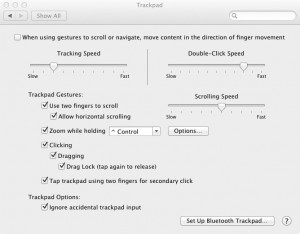
- Repeat step 2 and 3 for every input device you have. This feature is called Scroll direction: natural (Content tracks finger movement) on some devices. You will need to uncheck that box.
This post may contain affiliated links. When you click on the link and purchase a product, we receive a small commision to keep us running. Thanks.

Leave a Reply