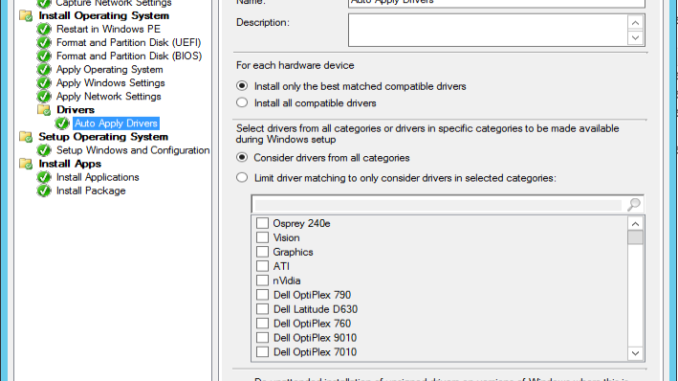
My experience with creating a task sequence is that it’s better to create one based upon an existing task sequence, otherwise the task sequence might not work correctly. Therefore, I am going to show you how to create a task sequence based upon an existing task sequence.
- Navigate to Software Library -> Overview -> Operating Systems -> Task Sequences

- Right click on the Task Sequence you want to copy and select copy. This generates a copy of the selected Task Sequence.
- Right click on the new task sequence and select Properties. You can change the name under the General tab or change the boot image under Advanced tab as needed. Click on OK to close the dialog window.
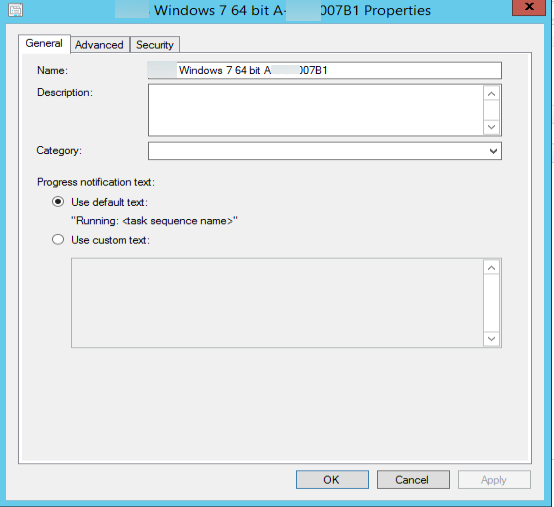
- Right click on the task sequence and select Edit. Click on Auto Apply Drivers and you can pick Consider drivers from all categories or Limit driver matching to only consider drivers in selected categories. The first option is good for general task sequence and the second option is good for creating a machine specific task sequence.
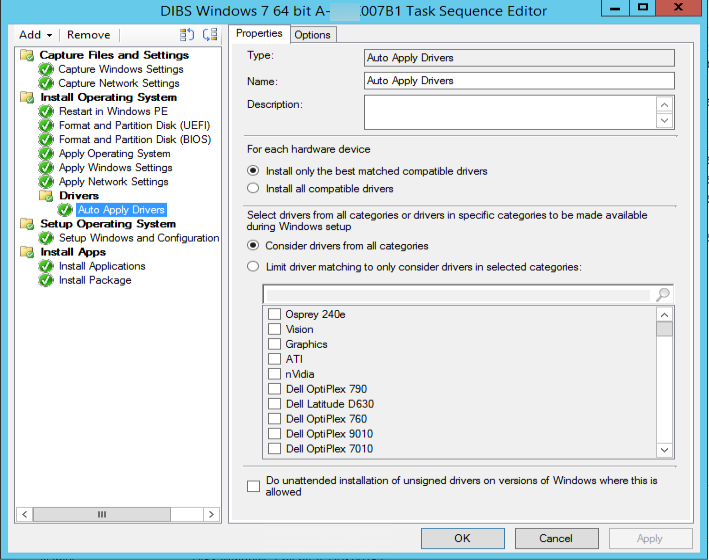
- Right click on the task sequence and select Distribute Content and distribute it to the server.
- Right click on the task sequence and select Deploy. Follow the wizard to deploy the task sequence to the collection of your choice.
This post may contain affiliated links. When you click on the link and purchase a product, we receive a small commision to keep us running. Thanks.

Leave a Reply